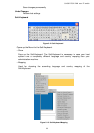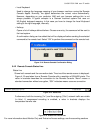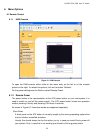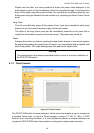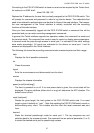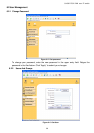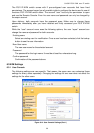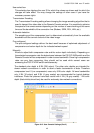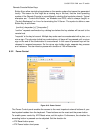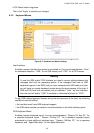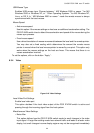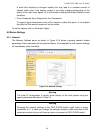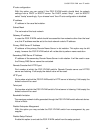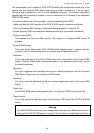8/16/32 PS/2 KVM over IP switch
41
Remote Console Type
Specifies, which Remote Console Viewer to use.
Default Java-VM
Uses the default Java Virtual Machine of your Browser. This may be the Microsoft
JVM for the Internet Explorer, or the Sun JVM if it is configured this way. Use of the
Sun JVM may also be forced (see below).
Sun Microsystems Java Browser Plugin
Instructs the web browser of your administration system to use the JVM of Sun
Microsystems. The JVM in the browser is used to run the code for the Remote
Console window, which is actually a Java Applet. If you check this box for the first
time on your administration system and the appropriate Java plug-in is not already
installed on your system, it will be downloaded and installed automatically. However,
in order to make the installation possible, you still need to answer the according
dialogs with “yes” . The download volume is around 11 Mbytes. The advantage of
downloading Sun's JVM lays in providing a stable and identical Java Virtual Machine
across different platforms. The Remote Console software is optimized for this JVM
versions and offers wider range of functionality when run in SUN's JVM. (Hint: If you
are connected over a slow connection to the Internet you can also pre-install the JVM
on your administration machine. The software is available on the CD ROM that is
delivered along with the PS/2 IP-KVM switch.)
ActiveX control
This option instructs the web browser to use the ActiveX-Control of the KVM Vision
Viewer, an application available separately. You have to install this program on your
local system, please refer to the manual of the KVM vision viewer for further
information. This option only works with Microsoft Internet Explorer on Win32
Systems.
Miscellaneous Remote Console Settings
Start in Monitor Mode
Sets the initial value for the monitor mode. By default the monitor mode is off. In case
you switch it on, the Remote Console window will be started in a read only mode.
Start in Exclusive Access Mode
Enables the exclusive access mode immediately at Remote Console startup. This
forces the Remote Consoles of all other users to close. No one can open the Remote
Console at the same time again until this user disables the exclusive access or logs
off.
Mouse hotkey
Allows to specify a hotkey combination which starts either the mouse synchronization
process if pressed in the Remote Console, or is used to leave the single mouse mode.