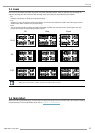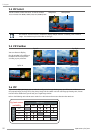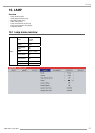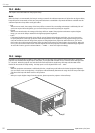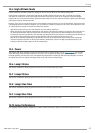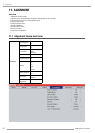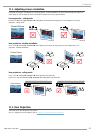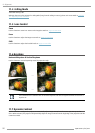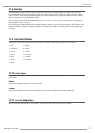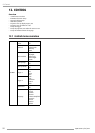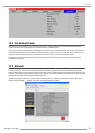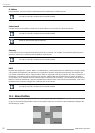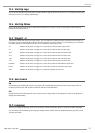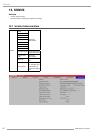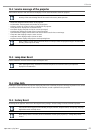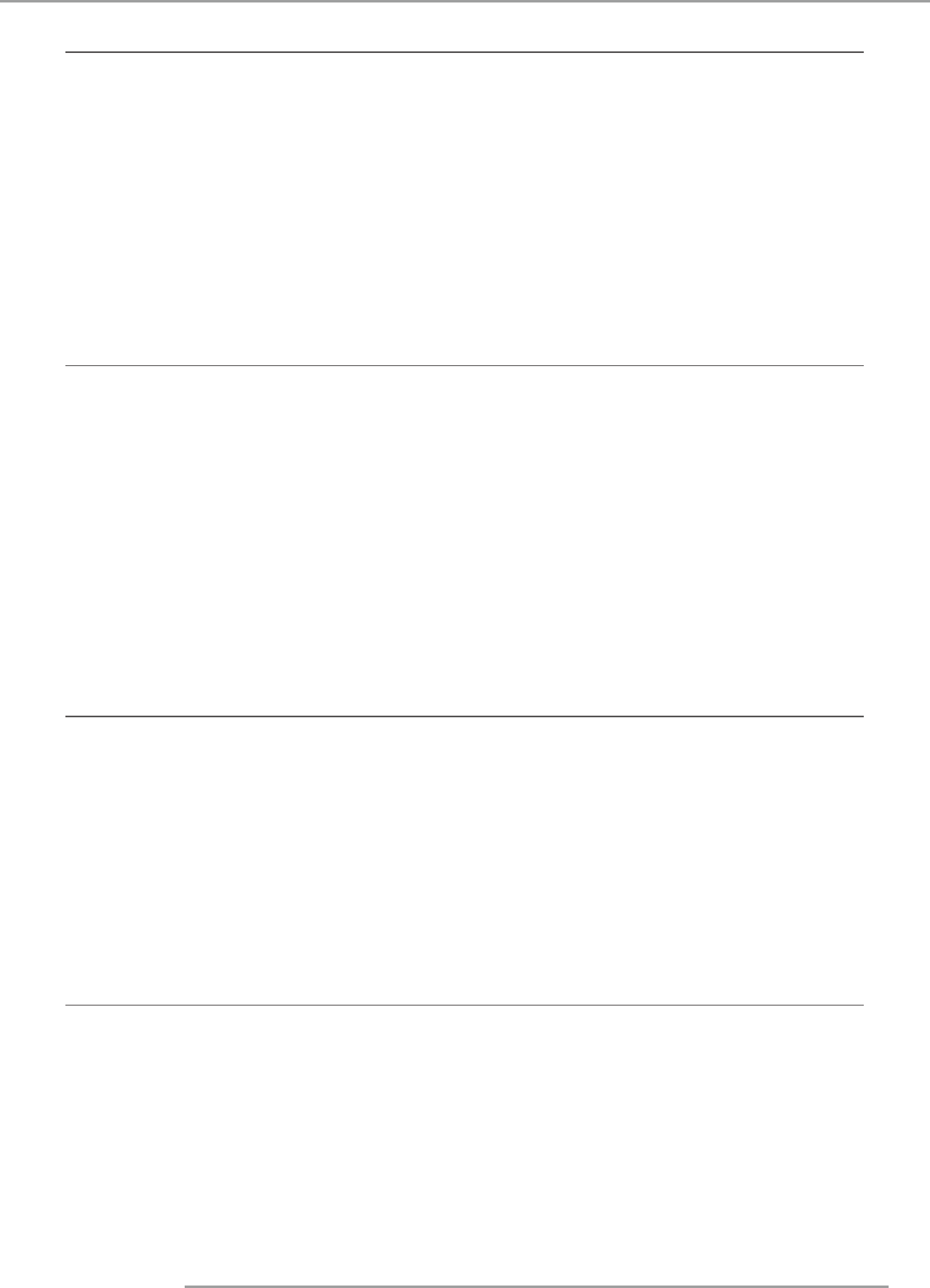
PJWU-101B 17/10/2014
57
11.Alignment
11.8 Gamma
Different Gamma settings will affect viewers' perception of the image. Generally speaking, for images that are darker, it
is recommended that Gamma be set higher to yield better image quality in darker regions by sacrificing details in brighter
areas. In contrast, when projecting brighter images, you can set the Gamma lower to give up details in the darker areas to
make the brighter areas (i.e. clouds) more visible.
You can choose from five different gamma settings (1.8, 2.0, 2.2, 2.35 , 2.5 and S-curve) on the projector. The projector's
default gamma value is at S-Curve.
Every setting has precisely defined phases to display all primary colors (red, green, blue) and secondary colors (yellow, cyan,
magenta) in millions of pixels. Changing any number in the setting will change the resulting color and rearrange the color
"triangle".
11.9 Internal Patterns
The projector comes with some standard built-in patterns for testers to calibrate the equipment. These include:
0 = Off
1 = Color Bars
2 = Hatch
3 = Burst
4 = Red
5 = Green
6 = Blue
7 = White
8 = Black
9 = TI-Red
10 = TI-Green
11 = TI-Blue
12 = TI-Ramp
11.10 Color Space
Using different color space will create different color presentation in the projected image. You can choose from the following
color gamma:
Native
Choose this to apply the projector's native color gamut
Custom
Choose this to customize the color gamut according to your preference through projector Toolset application.
11.11 Lens To Midposition
After series of lens shift operations, this function can be used to return the lens to the center position.