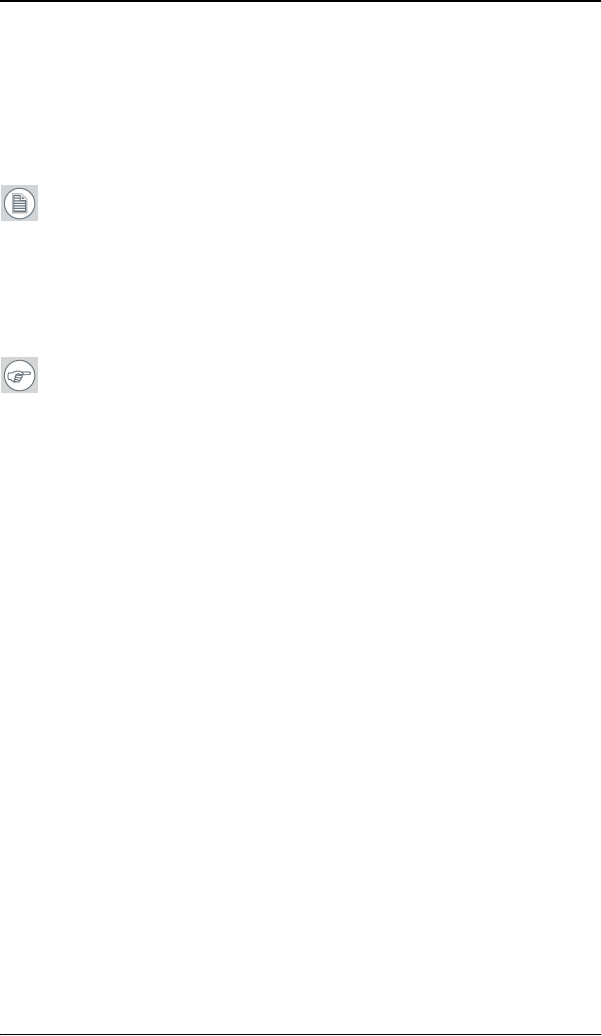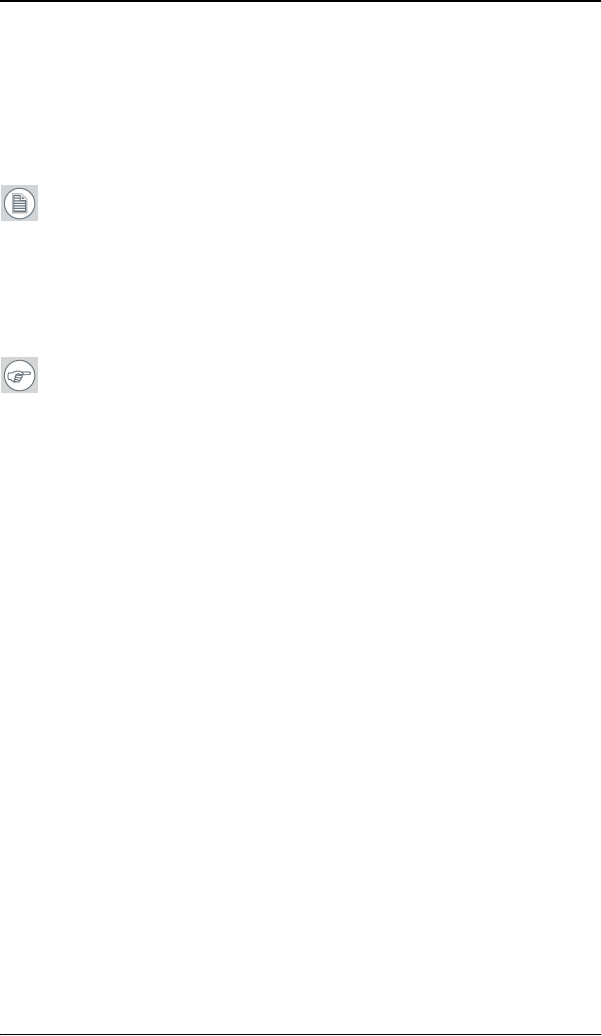
Graphic board control panel
13
configuration controls on this tabbed dialog to obtain the desired
display parameters for the selected application.
To remove the selected configuration profile completely, select the
name of the application from the Configuration Profiles list box and
click Delete.
Note: You cannot delete the factory-set configuration profiles.
Click the Apply or OK button to enable your Configuration settings.
Configuring the Windows desktop
Note: If you are using a color display in conjunction with your
Barco grayscale display(s) you should configure your desktop
before setting the resolution of your Barco grayscale display(s).
You must have logged on to Windows using an account with
administrator privileges in order to use the Barco portions of the
Windows Display Control Panel to change any display settings.
The recommended configuration for best grayscale image quality
when using a color display in conjunction with your high-resolution
grayscale display(s) is to set the color display as the primary monitor
of the Windows desktop. Then set the colors setting on the “Settings”
tab of the Windows Display Control Panel to the highest possible color
depth (e.g. 32 bits-per-pixel “true color”) supported by the color
display’s controller.
The colors setting for your high-resolution grayscale displays should
be set to 256 colors (8 bits per pixel). You should set the palette
mode for the your high-resolution grayscale displays to Static Gray
palette with NO system colors. This guarantees that all of the 256
gray levels available for GDI graphics will be present. This also
eliminates the danger that colors will change when focus moves
among different applications.
However, if you are using the Color to Gray Compatibility palette
mode, the color setting for your high-resolution grayscale displays
should default to True Color (32 bits per pixel). Even though this