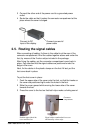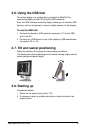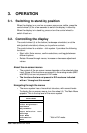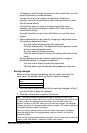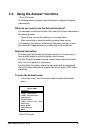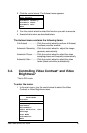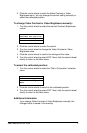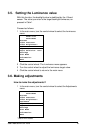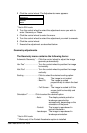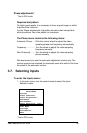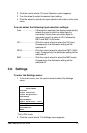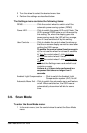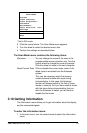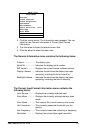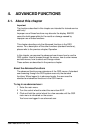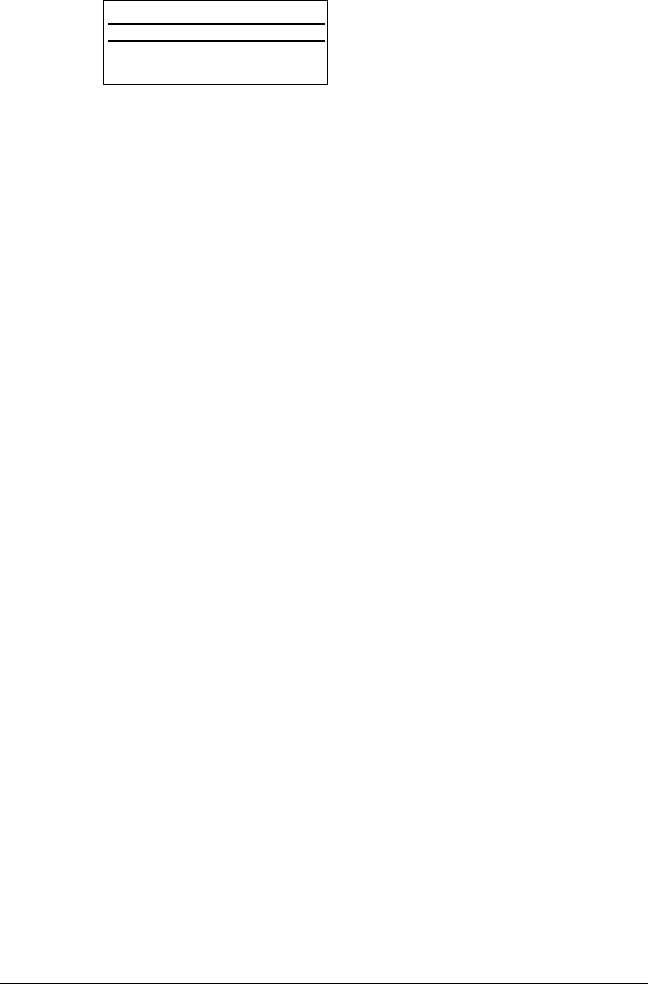
User manual MFGD 2320 19
2 Click the control wheel. The Adjustments menu appears.
ADJUSTMENTS
Geometry
Phase*
EXIT
* Not in DVI mode
3 Turn the control wheel to select the adjustment menu you wish to
enter: Geometry or Phase.
4 Click the control wheel to enter the menu.
5 Turn the control wheel to select the adjustment you wish to execute.
6 Click the control wheel.
7 Execute the adjustment as described below.
Geometry adjustments
The Geometry menu contains the following items:
Automatic Geometry* .... Click the control wheel to adjust the image
geometry automatically
Hor Pos*........................ Turn the control wheel to position the image
horizontally
Vert Pos* ....................... Turn the control wheel to position the image
vertically
Scaling .......................... Click to select the desired scaling option:
- None: The image is not scaled
- Best Fit: The image is scaled
proportionally to obtain the best
fit
- Full Screen: The image is scaled to fill the
screen both horizontally and
vertically
Orientation** ............ Click to select the desired option:
- Auto: The display selects portrait or
landscape reproduction
automatically, depending on the
orientation of the panel.
- Portrait: The image is reproduced in
portrait orientation.
- Landscape: The image is reproduced in
landscape orientation.
* Not in DVI mode
** Works only if the Portrait Accelerator option is installed