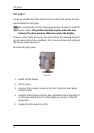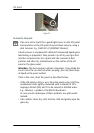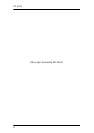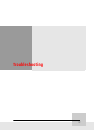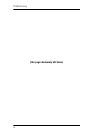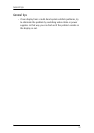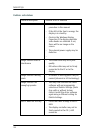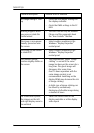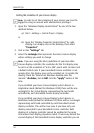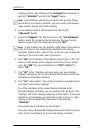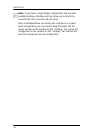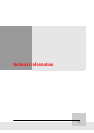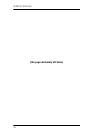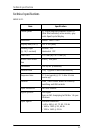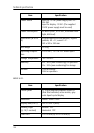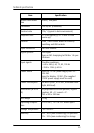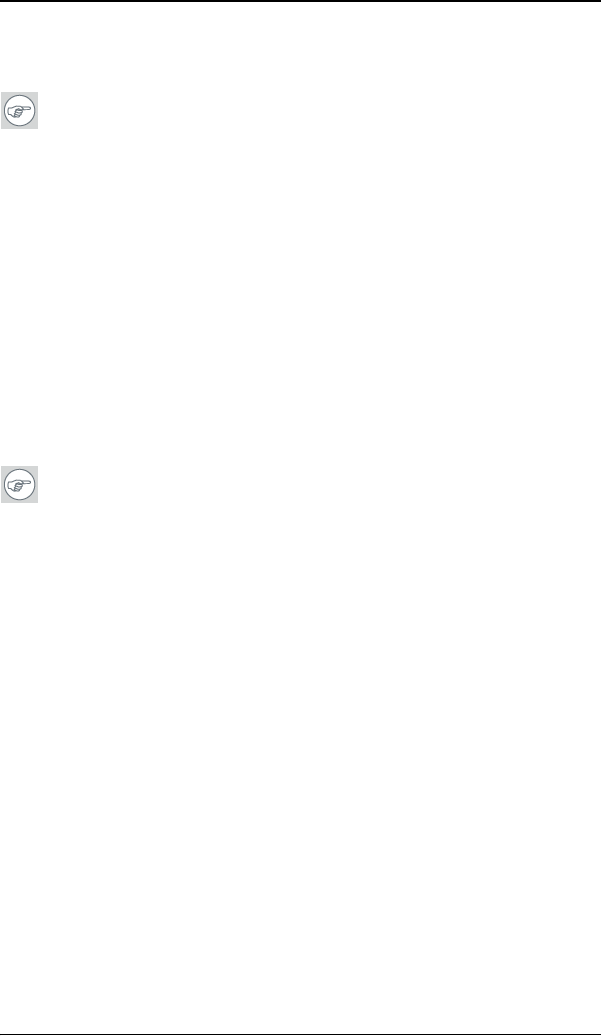
General tips
102
Setting the resolution of your CORONIS display
Note: In order to set the resolution of your CORONIS you must be
logged in using an account with administrator privileges.
1. Open the “Windows Display Control Panel” by one of the two
methods below:
a) Start > Settings > Control Panel > Display
or
b) Open the “Display Properties Control Panel” by right
clicking in an empty area on the desktop, then select
“Properties”.
2. Click on the “Settings” tab.
3. Select the rectangle that represents the Barco Coronis display
whose settings you wish to change.
Note: If you are using the VGA capabilities of your BARCOMED
C
ORONIS display controller, the resolution for the first display may
be set to a VGA resolution of “640 x 480” pixels with 16 colors and
a default refresh rate. If your BarcoMed Coronis controller is not
running VGA, the display may not be enabled yet. To enable the
display, check the “Extend my Windows desktop onto this
monitor” checkbox, but do NOT click the “Apply” button at this
time.
If you installed your B
ARCO CORONIS Display System drivers in
SingleView mode (default for Windows 2000) there will be one
rectangle for the virtual display representing the two heads
controlled by each BarcoMed Coronis display controller.
If you installed your B
ARCO CORONIS Display System drivers in
DualView mode (default for Windows XP) there will be a rectangle
representing each head controlled by each BarcoMed Coronis
display controller. This will be true even if you have only one
display connected to your BarcoMed Coronis controller. Both
displays of a display controller cannot be enabled at the same
time unless their display properties match. If necessary detach the
second display of the BarcoMed Coronis display controller you are