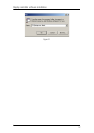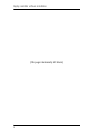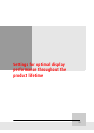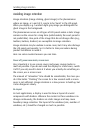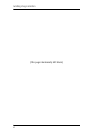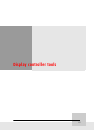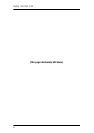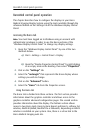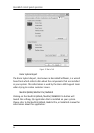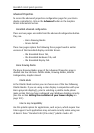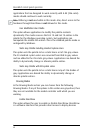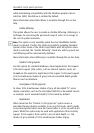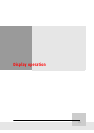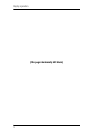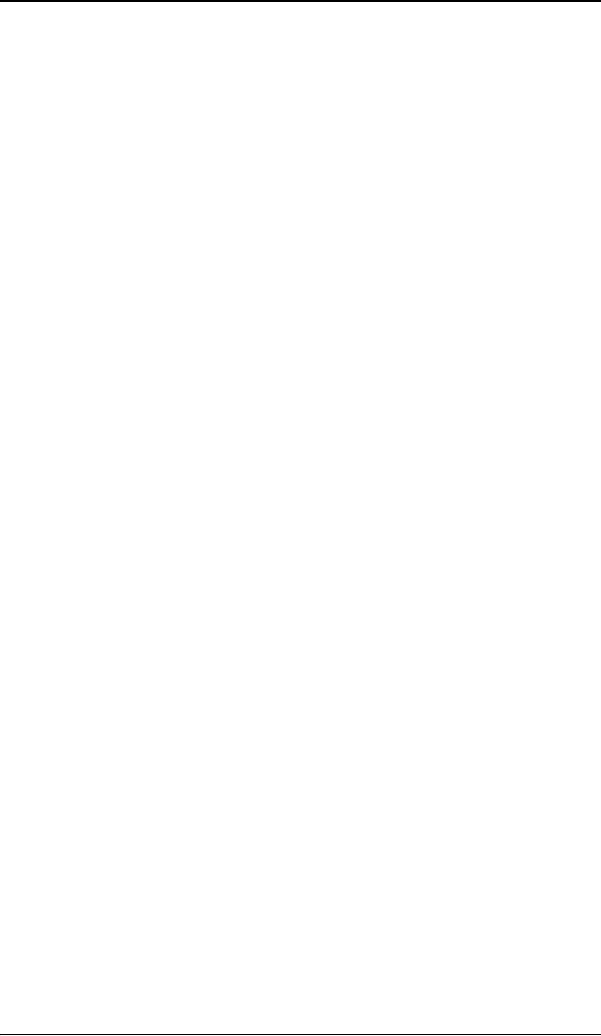
BarcoMed control panel operation
65
BarcoMed control panel operation
This chapter describes how to configure the displays in your Barco
Medical Imaging Display System using the tools available through the
Advanced button on the Settings tab of the Windows Display Control
Panel.
Accessing the Barco tab
Note: You must have logged on to Windows using an account with
administrator privileges in order to use the Barco portions of the
“Windows Display Control Panel” to change any display settings.
1. Open the “Windows Display Control Panel” by one of the two
methods below:
a) Start > Settings > Control Panel > Display
or
b) Open the “Display Properties Control Panel” by right clicking
in an empty area on the desktop, then select “Properties”.
2. Click on the “Settings” tab.
3. Select the “rectangle” that represents the Barco display whose
settings you wish to change.
4. Click on the “Advanced” button.
5. Select the “Barco” tab from the Properties screen.
Using the Barco tab
The Barco tab is divided into three sections. The first section provides
information about the graphics controller and allows access to the
graphics controller advanced configuration pages. The second section
provides information about the display. The bottom section allows
access to two Barco tools, Barco System Report and Barco’s softcopy QA
solution, MediCal QAWeb, MediCal Pro or Niowatch, depending on which
solution is installed on your system. Also, there is a active link to the
Barco Medical Imaging web site.