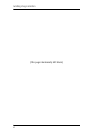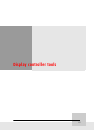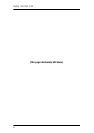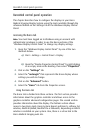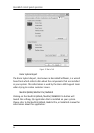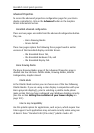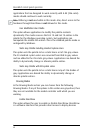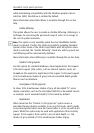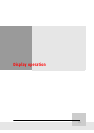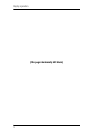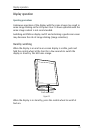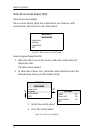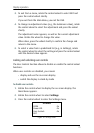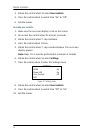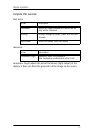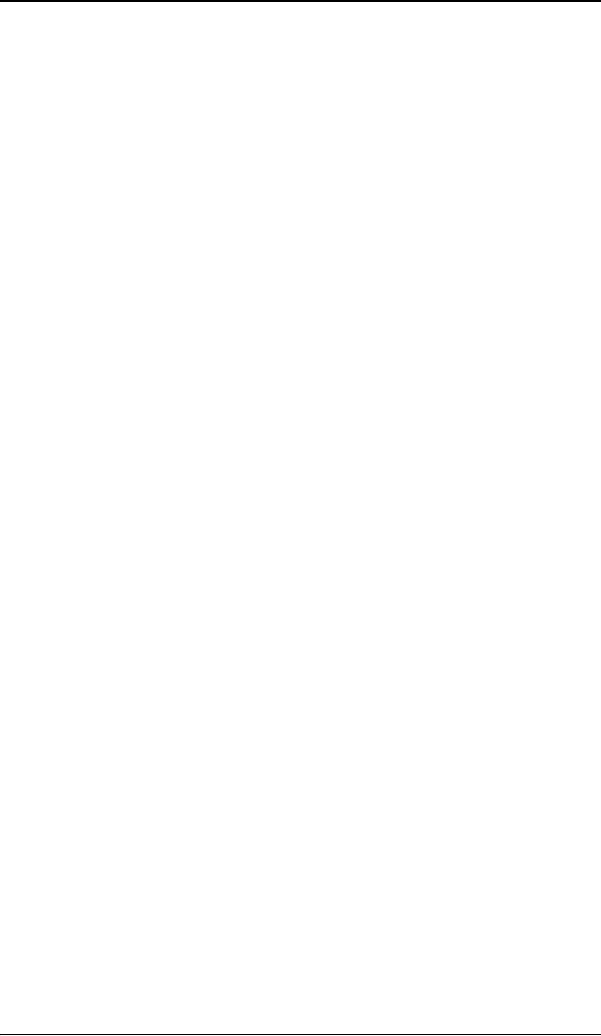
BarcoMed control panel operation
70
Disable RGB To Static Gray Color Translation
Select Disable RGB To Static Gray Color Translation if you wish to have
RGB values equally weighted, with 1/3 each. When not selected, then
the International Commission on Illumination (CIE – Commission
Internationale de I’Eclairage) model will be adapted, which weights the
colors as 59% Green, 30% Red, 11% Blue.
Monitor Configuration
If the options in this section are grayed out, then they are not available
for the model controller with which you are working.
Graphics Board
There is one option in this section, the Update Firmware button. Clicking
this button will launch the BarcoMed Hardware Configuration utility.
This program allows the user to flash update the firmware stored in the
ROM of the currently selected BarcoMed display controller. The
BarcoMed Hardware Configuration utility is implemented in a Wizard
format, which guides the user through the flash update procedure. The
user will be prompted to select a firmware update file to use for the
update process. This file will be provided by Barco Medical Imaging if
and when a firmware update is required.
Device details
The Device Details page provides detailed information about the display
controller connected to the active display. This information is useful in
debugging issues that may occur when using your Barco Medical
Imaging Display System.