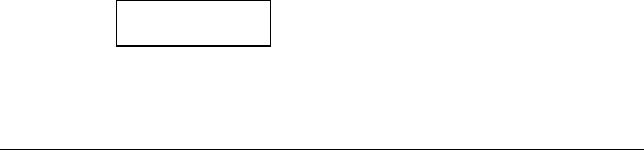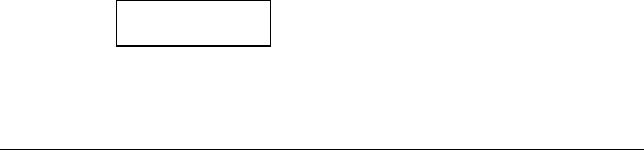
User manual MIVD 1218
21
3 Turn the control wheel to select one of the geometry adjustment
menus.
4 Click the control wheel to enter the selected menu.
5 Turn the control wheel to change the value.
6 Click the control wheel to confirm the change.
These are the geometry adjustments:
Auto Center*.............Automatically positions the image in the center
of the display panel.
Pix/line* ....................Adjusts the number of pixels per line with which
the video signal is sampled. To obtain an
unscaled and undistorted image reproduction,
you have to fill out the total number of pixels per
line, as defined in the timing parameters of the
input signal.
V-position .................Adjusts the image position vertically
H-position .................Adjusts the image position horizontally
V-Active....................Allows you to change the vertical size of the
active video window around the image,
expressed in pixels. If you decrease this size,
you may blank a part of the image.
H-Active....................Allows you to change the horizontal size of the
active video window around the image,
expressed in pixels. If you decrease this size,
you may blank a part of the image.
Scaling On................When switched on, the image will be scaled
automatically when possible. E.g., if the image
is 640x480 pixels, the image will be scaled by a
factor 2. But an image of 800x600 pixels will not
be scaled because the native panel resolution
is 1280x1024 pixels.
* Not in DVI mode
3.7. Settings
To change the settings:
1 Turn the control wheel to display the Settings menu.
2 Click the control wheel to enter the menu.
***MAIN MENU****
Settings