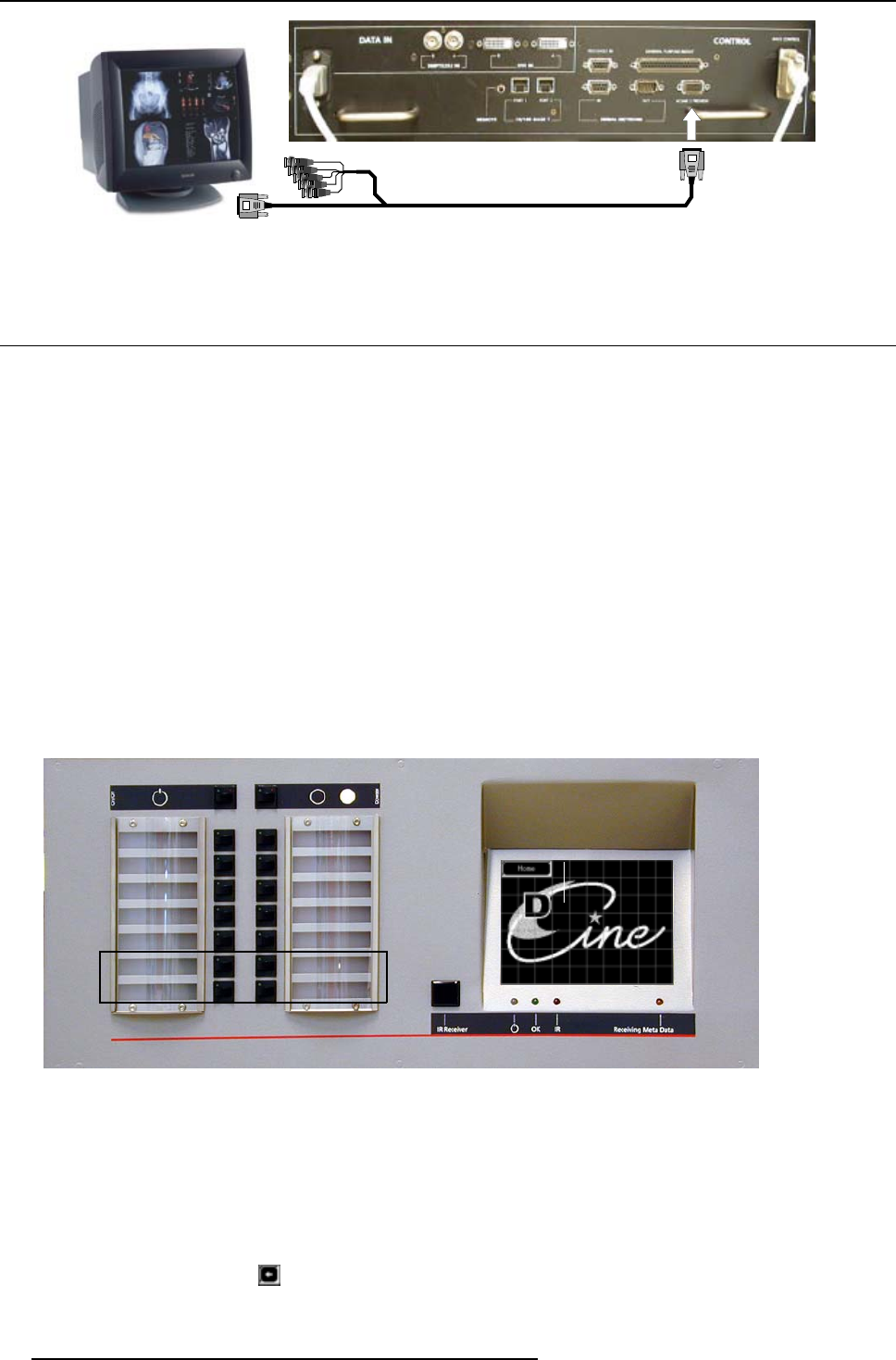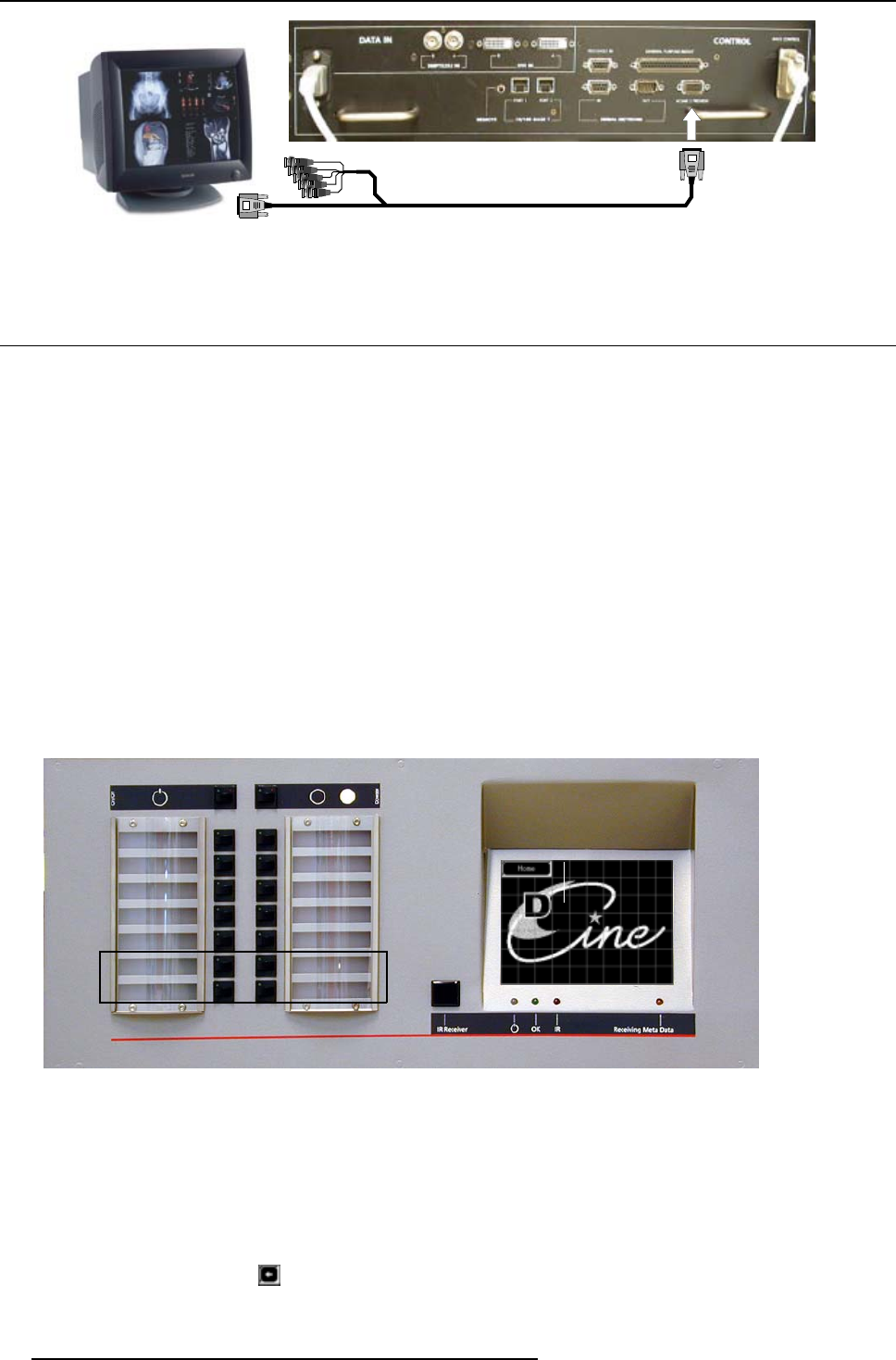
5. Non-Cinema Operation
RGBHV
Image 5-2
Monitoring ACSAR 2 output signal
5.3 Selecting an ACSAR 2 Source
About Macro’s files
For any display, the projector interprets incoming signal data according to a selectable “Macro file” defined a t the time of installation
or later (e.g. with each subsequent release of a new digital cinema feature), and stored in projector memory.
Each file is essentially a collection of processing/display settings optimized for a particular cinema feature or alternative non -cinem a
content, enabling consistent presentations with minimum further adjustment.
A file (macro) is represented by an assigned “button” o n the control panel (ma x 14). More files can be selected via the macro menu
on the Touch Panel Controller.
Using the Button control panel
1. The factory button assignment to a macro is represented in illustration below: (image 5-3)
Note: Button 11 to 14 represent respectively an ACSAR 2 input activation.
2. Press button:
- 11: selects the ACSAR 2 input 1, resulting in a full image display of the connected source.
- 12: selects the ACSAR 2 input 2, resulting in a full image display of the connected source.
- 13: selects the ACSAR 2 input 3, resulting in a full image display of the connected source.
- 14: selects the ACSAR 2 input 4, resulting in a full image display of the connected source.
A green LED On, built-in the button, indicates the activated macro for that bu
tton.
292A_P7_FLAT_1280
292A_P7_FLAT_1920
292A_P7_FLAT_2048
292A_P3_FLAT_1280
292A_P3_FLAT_1920
ACSAR 1
292A_P7_SCOPE_1280
292A_P7_
SCOPE
_1920
292A_P7_
SCOPE
_2048
292A_P3_
SCOPE
_1280
292A_P3_
SCOPE
_1920
ACSAR 2
ACSAR 3 ACSAR 4
Image 5-3
ACSAR 2 representing buttons
Using the Touch Screen Panel
1. Successively press touch button Home and Macro’s. (image 5-4)
First page of the stored m acro (divided over 3 pages of 8 macros) is displayed (page 1/3). The macro which is a ctive is displayed
next to the field inscription “Active”.
If the active macro is linked to one of the fourteen push button on the control panel, then, the corresponding LED to the button
will light up Green.
2. Press the a rrow touch button
to display the page, including the ACSAR 2 macros (in example page 2 and 3).
3. Press the corresponding Acsar touch butt
on , 1 to 4 (refer to th e input module in the ACSAR 2).
16
R5976907 D-CINE PREMIERE DP100 02/11/2005