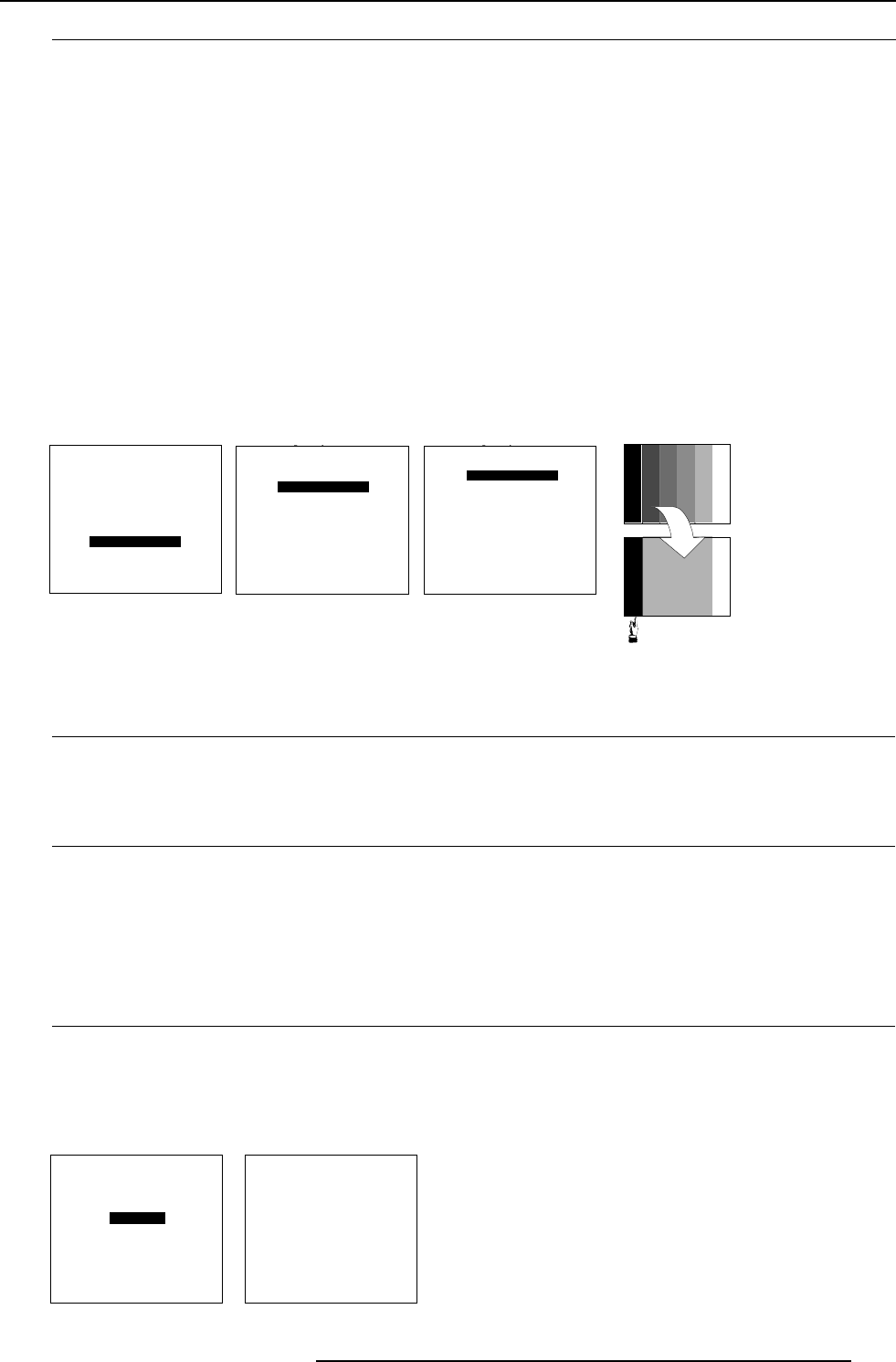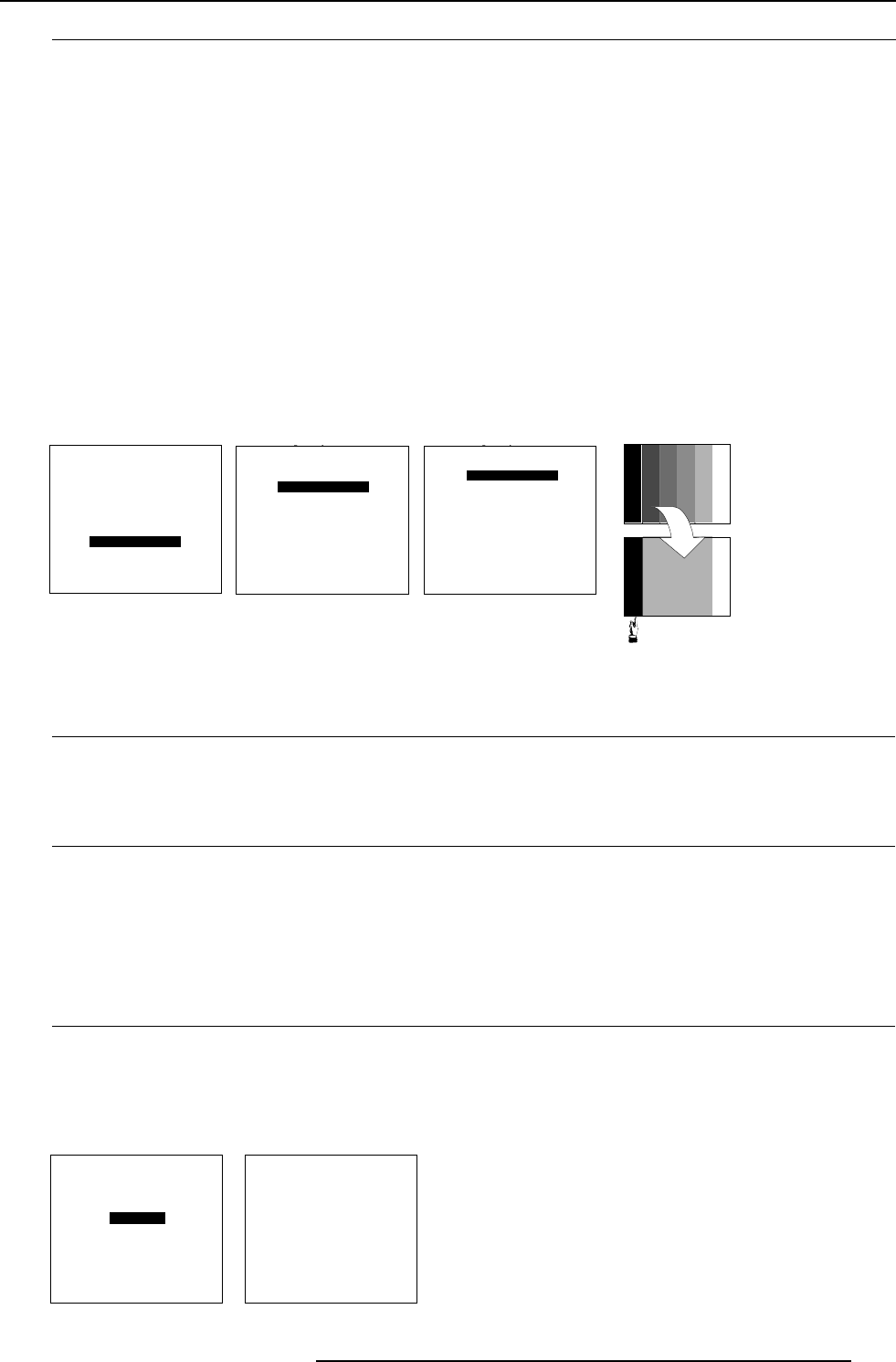
7-13
Random Access Adjustment Mode
R5976336 BARCOSLM R6 Executive 06092001
Select with é or ê
then <ENTER>
<EXIT> to return.
RANDOM ACCESS
ADJUSTMENT MODE
FILE SERVICE
PICTURE TUNING
GEOMETRY
GEOMETRY
SHIFT
SIZE
BLANKING
ASPECT RATIO [4:3]
Select with é or ê
then <ENTER>
<EXIT> to return.
How to adjust the input balance for YUV input signals?
The default values are normally loaded when selecting a source. If the image is not as desired, adjust for this source as follow :
Important: for these input signals, the adjustment procedure is limited to Black Balance adjustment only.
1 Push the cursor key é or ê to highlight 'Input Balance ' (menu 1).
2 Press ENTER to select.
The Input Balance menu will be displayed (menu 2a).
Adjustment of the Black Balance :
1 Push the cursor key é orê to highlight 'Black Balance' (menu 2a).
2 Press ENTER to select.
3 Decrease the Brightness a lot, for example to a value 50 on the barscale.
4 Adjust RED Black Balance with the cursor key é or ê until red noise becomes visible in the left bar.
5 Adjust BLUE Black Balance with the cursor key ç or è until blue noise becomes visible in the left bar.
6 Increase the Brightness until the left bar displays approximately 50% white noise.
7 Correct RED and BLUE Black Balance adjustment in such a way the blue and red noise are just visible and a small Brightness
increase maintain a grey colour.
Checking the White Balance :
There is no adjustment procedure for the White Balance. This menu is usefull for checking the colour tracking in relation to Contrast
and Saturation adjustment, which are adjustable in this menu intem.
menu 1
menu 2
Geometry
To start up the Geometry functions :
1 Push the cursor key é or ê to highlight 'Geometry' (menu 1).
2 Press ENTER to select.
The geometry menu will be displayed (menu 2).
Which geometry adjustments are possible ?
1 horizontal and vertical image shift.
2 horizontal and vertical image size
3 side keystone (only necessary if the projector is mounted at a non standard projection angle).
4 blanking
5 aspect ratio
6 options
How can an adjustment be adjusted ?
1 using the cursor key to adjust or
2 entering the value with the digit keys. Therefore, press ENTER to select the indicated value and enter the desired value with
the digit keys. Press ENTER to confirm the entered value.
Select with é or ê
then <ENTER>
<EXIT> to return.
PICTURE TUNING
CTI [ON]
COLOR TEMPERATURE
GAMMA
DECODING [EBU]
DYNAMIC COLOR DEPTH
NOISE REDUCTION
INPUT BALANCE
ADJUST
RED WITH é OR ê
BLUE WITH ç OR è
menu 1
menu 2b
Image 1
ADJUST
RED WITH é OR ê
BLUE WITH ç OR è
menu 2a
INPUT BALANCE
WHITE BALANCE
BLACK BALANCE
DEFAULT
INPUT BALANCE
WHITE BALANCE
BLACK BALANCE
DEFAULT