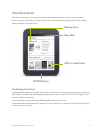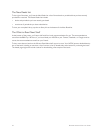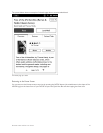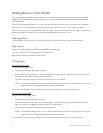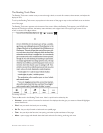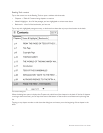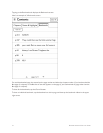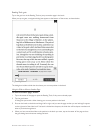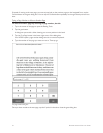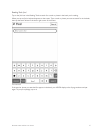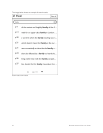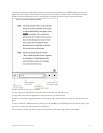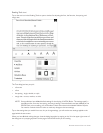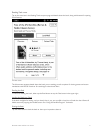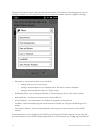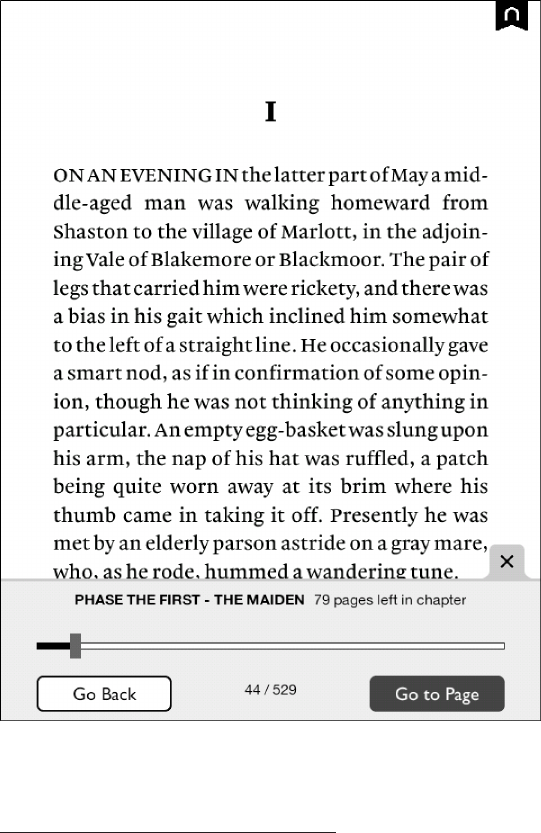
Barnes & Noble NOOK User Guide 35
Reading Tools: goto
Tap on the goto icon in the Reading Tools to jump to another page in the book.
When you tap on goto, a navigation dialog box appears at the bottom of the screen, as shown below.
The goto dialog box.
The dialog box includes a slider bar that shows your current position in the book.
Using the Slider to Move to Another Page
To move to another page, do this:
1. Tap in the center of the page to open the Reading Tools, if they are not already open.
2. Tap the goto button.
A dialog box opens with a slider showing your current position in the book.
3. Press on the knob on the slider and drag it left or right until you see the page number you are looking for appear
on the right end of the slider bar. If the book is divided into chapters, the slider bar will list chapter numbers and
titles as you slide through them.
4. When you have moved the slider to the position in the book you want, tap on the center of the page to close
the goto dialog box and resume reading the book.