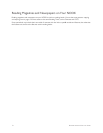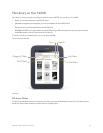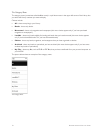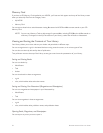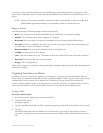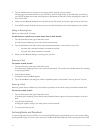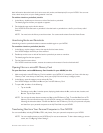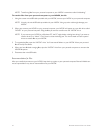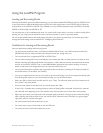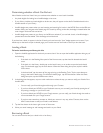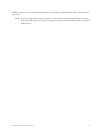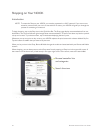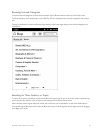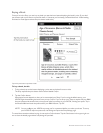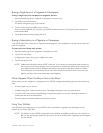62 Barnes & Noble NOOK User Guide
NOTE: Transferring files from your personal computer to your NOOK is sometimes called “sideloading.”
To transfer files from your personal computer to your NOOK, do this:
1. Using the custom microUSB cable provided with your NOOK, connect your NOOK to your personal computer.
NOTE: Use only the microUSB cable provided with your NOOK. Using any other cable might damage your
NOOK.
2. When you connect your NOOK to your personal computer, your NOOK will appear as a new disk drive called
“NOOK” on your personal computer. Drag the files you want to transfer onto the “NOOK” drive.
NOTE: If you connect your NOOK to a Windows PC, the PC might display a dialog box asking if you want to
install a driver for a “Nook.” Click Cancel to close this dialog box. You do not need to install a special
driver to transfer files to your NOOK.
3. To organize the files, open the “NOOK” drive. You’ll see several folders on your NOOK. Move your personal
files in the My Files folder.
4. When you have finished arranging files, eject the “NOOK” drive from your personal computer to unmount the
NOOK file system.
5. Disconnect the microUSB cable.
Recommendations for Files
After you transfer documents to your NOOK, keep back-up copies on your personal computer. Barnes & Noble can-
not be responsible for any loss of data transferred to your NOOK.