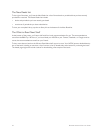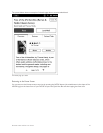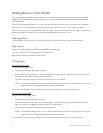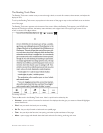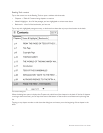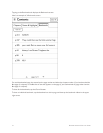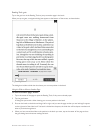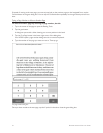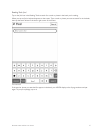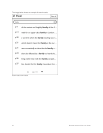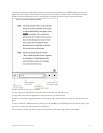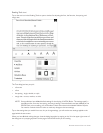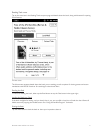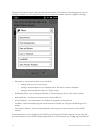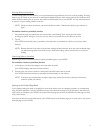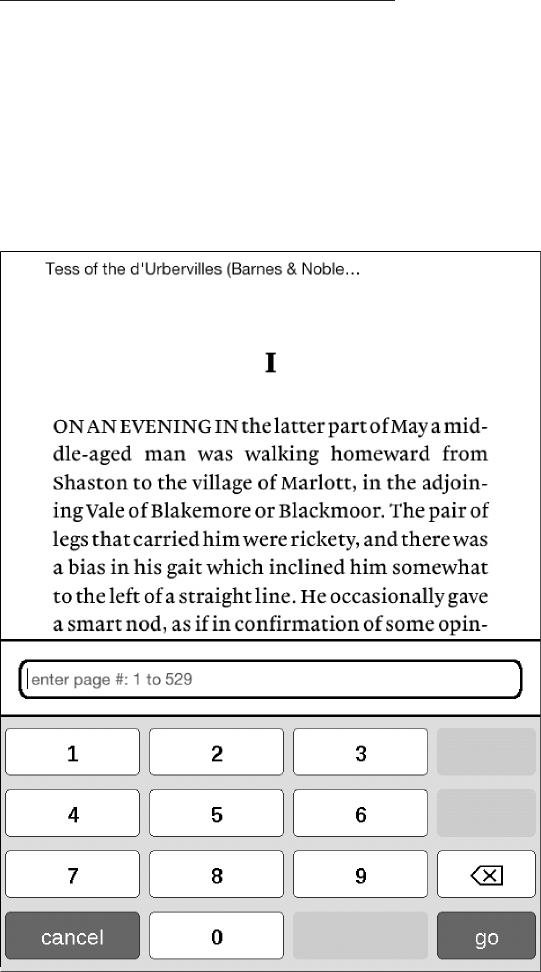
36 Barnes & Noble NOOK User Guide
If instead of moving to the new page, you want to jump back to the previous page you had navigated from, tap the
Go Back button in the goto dialog box. You can tap the Go Back button repeatedly to through several previous loca-
tions.
Typing a Page Number to Move to Another Page
To move to another page by entering its page number, do this:
1. Tap in the center of the page to open the Reading Tools.
2. Tap the goto button.
A dialog box opens with a slider showing your current position in the book.
3. Tap the Go to Page button in the lower right corner of the dialog box.
Your NOOK opens a page-number dialog box with a numerical keyboard.
4. Type the number of the page you want to move to. Then tap go.
The page-number dialog box.
Once you have moved to the new page, tap the X symbol in the tab to close the goto dialog box.