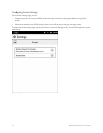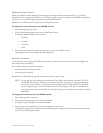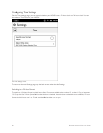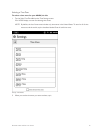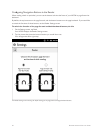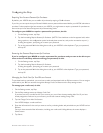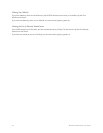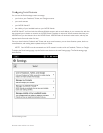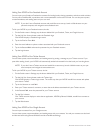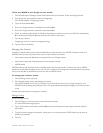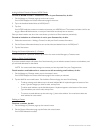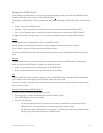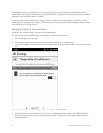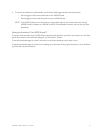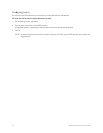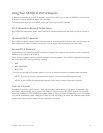86 Barnes & Noble NOOK User Guide
Linking Your NOOK to Your Facebook Account
You can import your friends on Facebook as contacts for lending books, sharing quotations, and other social activities.
You can post a LendMe oer, a quotation, and a recommendation on the wall of a friend. You can also post a quote,
a recommendation, and reading status on your own wall.
NOTE: If you don’t have a Facebook account and would like to set one up, launch a Web browser on your
personal computer, and navigate to www.facebook.com.
To link your NOOK to your Facebook account, do this:
1. On the Social screen in Settings, tap the button labeled Link your Facebook, Twitter, and Google Accounts.
2. Tap the Link Your Account button under the Facebook logo.
Your NOOK displays a Facebook login screen.
3. Tap in the Email or Phone field.
4. Enter the email address or phone number associated with your Facebook account.
5. Tap in the Password field and enter the password to your Facebook account.
6. Tap the Login button.
Linking Your NOOK to Your Twitter Account
You can share quotes, recommendations, and reading status by posting a message to your Twitter account. If you
post while reading a book, your NOOK will automatically embed a shortened link to the book you’re writing about.
NOTE: If you don’t have a Twitter account and would like to set one up, launch a Web browser on your per-
sonal computer, and navigate to www.twitter.com.
To link your NOOK to your Twitter account, do this:
1. On the Social screen in Settings, tap the button labeled Link your Facebook, Twitter, and Google Accounts.
2. Tap the Link Your Account button under the Twitter logo.
Your NOOK displays a Twitter login screen. The screen says that your NOOK would like to access and update
your data on Twitter.
3. Tap in the Username or email field.
4. Enter your Twitter account’s username, or enter the email address associated with your Twitter account.
5. In the Password field, enter the password for your Twitter account.
6. Tap the Sign In button.
Your Twitter account displays a notice that an application, NOOK by Barnes & Noble, would like to connect to
your account.
7. Tap the Allow button.
Linking Your NOOK to Your Google Account
You can import contacts from your Google account.
You can share quotes, recommendations, and reading status with your contacts. You and your contacts can also lend
and borrow books using Barnes & Noble’s exclusive LendMe technology.