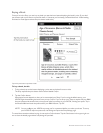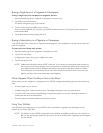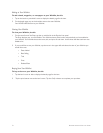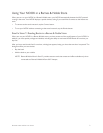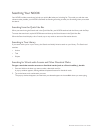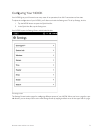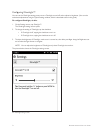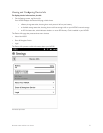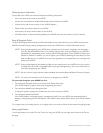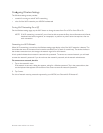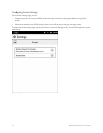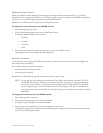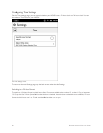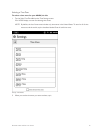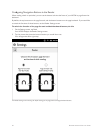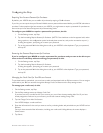76 Barnes & Noble NOOK User Guide
Displaying System Information
Tap the About Your NOOK menu choice to display the following information:
• Owner, the name of the owner of this NOOK
• Account, the email address of the Barnes & Noble account linked to this NOOK
• Software version, the version number of your NOOK software
• Model number, the model number of your NOOK
• Serial number, the unique serial number of your NOOK
• Wi-Fi MAC address, a unique networking address your NOOK uses when its connects to a Wi-Fi network.
Erase & Deregister Device
The Erase & Deregister feature erases your Barnes & Noble account information from your NOOK and resets the
NOOK to its default factory settings. Deregistration unlinks your NOOK from your Barnes & Noble account.
NOTE: Erasing and deregistering your NOOK does not delete any of the books, magazines, and newspapers
from your Barnes & Noble account. Your reading material, while no longer available on your NOOK, is
still available for downloading and for reading with NOOK applications, such as NOOK for iPhone and
NOOK for Android. In addition, you can re-register your NOOK by following the same steps you used
when you first set up your NOOK. Once you have registered, your complete Library is once again avail-
able on your NOOK.
NOTE: Erasing and deregistering does delete any files you have transferred to your NOOK from your personal
computer. Be sure to back up these files before erasing and deregistering, if you want to have access to
them after deregistering your NOOK.
NOTE: Be very cautious using this feature unless specifically instructed by Barnes & Noble’s Customer Support.
NOTE: You must be connected to a Wi-Fi network to deregister your NOOK.
To erase and deregister your NOOK, do this:
1. Tap the Erase & Deregister Device menu choice on the Device Info screen.
Your NOOK displays a page for erasing and deregistering your device.
2. Tap the button labeled Erase & Deregister Device.
A dialog box appears, asking you to confirm that you want to reset your NOOK.
3. Tap the button labeled Reset NOOK.
Your NOOK displays a messaging saying it is deregistering itself. Once your NOOK has deregistered itself, it
displays a message saying that it is clearing data. Once data has been cleared o the device, your NOOK reboots
itself.
To re-register with your existing account, or to register with a new account, follow the instructions for getting started.
Viewing Legal Notices
To view legal notices, such as the Terms of Service for using your NOOK, tap the Legal menu choice on the Device
Info page.