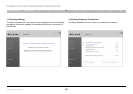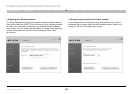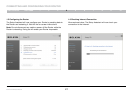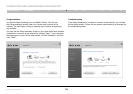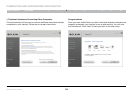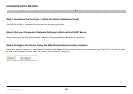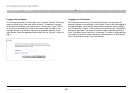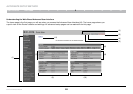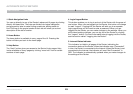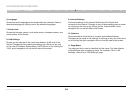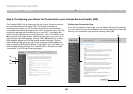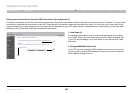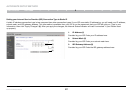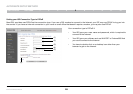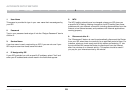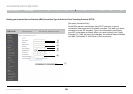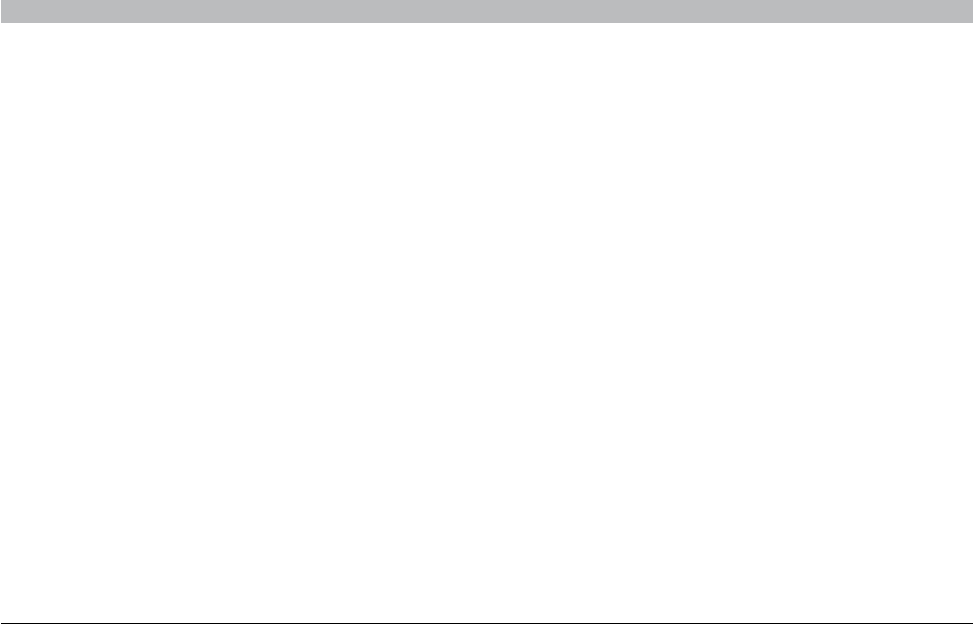
23
Enhanced Wireless Router
SECTIONSTable of Contents 1 2 3 4 6 7 8 9 105
ALTERNATE SETUP METHOD
1. Quick-Navigation Links
You can go directly to any of the Router’s advanced UI pages by clicking
directly on these links� The links are divided into logical categories
and grouped by tabs to make finding a particular setting easier to
find� Clicking on the purple header of each tab will show you a short
description of the tab’s function�
2. Home Button
The home button is available in every page of the UI� Pressing this
button will take you back to the home page�
3. Help Button
The “Help” button gives you access to the Router’s help pages� Help
is also available on many pages by clicking “more info” next to certain
sections of each page�
4. Login/Logout Button
This button enables you to log in and out of the Router with the press of
one button� When you are logged into the Router, this button will change
to read “Logout”� Logging into the Router will take you to a separate
login page where you will need to enter a password� When you are
logged into the Router, you can make changes to the settings� When you
are finished making changes, you can log out of the Router by clicking
the “Logout” button� For more information about logging into the Router,
see the section called “Logging into the Router”�
5. Internet-Status Indicator
This indicator is visible in all pages of the Router, indicating the
connection status of the Router� When the indicator says “Connected”
in blue, the Router is connected to the Internet� When the Router is not
connected to the Internet, the indicator will read “Not Connected” in
RED� The indicator is automatically updated when you make changes to
the settings of the Router�