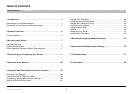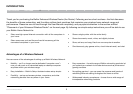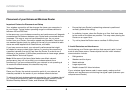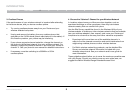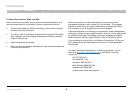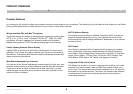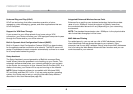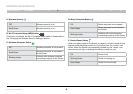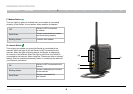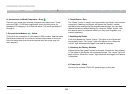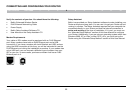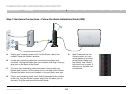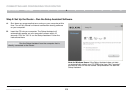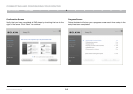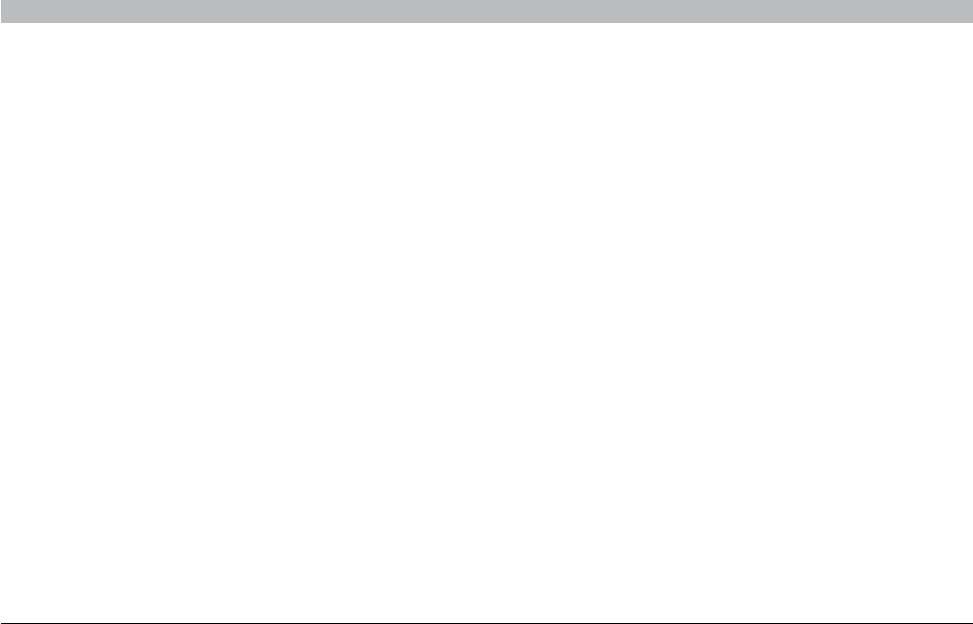
3
Enhanced Wireless Router
SECTIONSTable of Contents 2 3 4 5 6 7 8 9 101
INTRODUCTION
4. Choose the “Quietest” Channel for your Wireless Network
In locations where homes or offices are close together, such as
apartment buildings or office complexes, there may be wireless
networks nearby that can conflict with yours�
Use the Site Survey capabilities found in the Wireless Utility of your
wireless adapter to locate any other wireless networks that are available
(see your wireless adapter’s user manual), and move your Router and
computers to a channel as far away from other networks as possible�
• Experiment with more than one of the available channels, in
order to find the clearest connection and avoid interference from
neighboring cordless phones or other wireless devices�
• For Belkin wireless networking products, use the detailed Site
Survey and wireless channel information included with your
wireless network card� See your network card’s user guide for
more information�
These guidelines should allow you to cover the maximum possible area
with your Router� Should you need to cover an even wider area, we
suggest the Belkin Wireless Range Extender/Access Point�
3. Cordless Phones
If the performance of your wireless network is impaired after attending
to the above issues, and you have a cordless phone:
• Try moving cordless phones away from your Router and your
wireless-enabled computers�
• Unplug and remove the battery from any cordless phone that
operates on the 2�4GHz band (check manufacturer’s information)� If
this fixes the problem, your phone may be interfering�
• If your phone supports channel selection, change the channel on
the phone to the farthest channel from your wireless network� For
example, change the phone to channel 1 and move your Router to
channel 11� See your phone’s user manual for detailed instructions�
• If necessary, consider switching to a 900MHz or 5GHz
cordless phone�