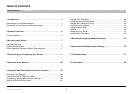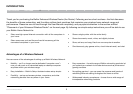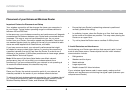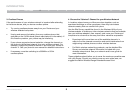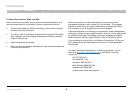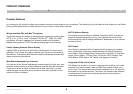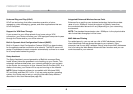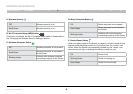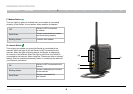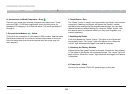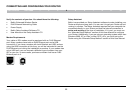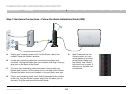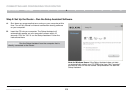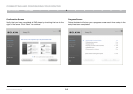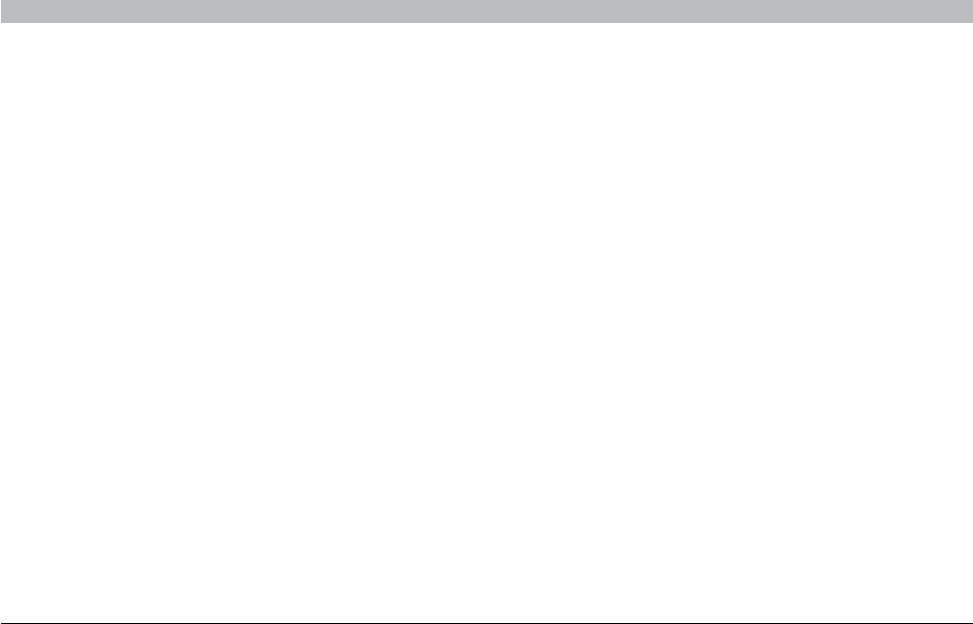
2
Enhanced Wireless Router
SECTIONSTable of Contents 2 3 4 5 6 7 8 9 101
INTRODUCTION
• Ensure that your Router’s networking antenna is positioned
vertically (toward the ceiling)�
• In multistory homes, place the Router on a floor that is as close
to the center of the home as possible� This may mean placing the
Router on an upper floor�
• Try not to place the Router near a cordless 2�4GHz phone�
2. Avoid Obstacles and Interference
Avoid placing your Router near devices that may emit radio “noise,”
such as microwave ovens� Dense objects that can inhibit wireless
communication include:
• Refrigerators
• Washers and/or dryers
• Metal cabinets
• Large aquariums
• Metallic-based UV tinted windows
If your wireless signal seems weak in some spots, make sure that
objects such as these are not blocking the signal’s path (between your
computers and Router)�
Placement of your Enhanced Wireless Router
Important Factors for Placement and Setup
Your wireless connection will be stronger the closer your computer is
to your Router� Typical indoor operating range for wireless devices is
between 100 and 200 feet�
In the same way, your wireless connection and performance will degrade
somewhat as the distance between your Router and connected devices
increases� This may or may not be noticeable to you� As you move
further from your Router, connection speed may decrease� Factors that
can weaken signals simply by getting in the way of your network’s radio
waves are metal appliances or obstructions, and walls�
If you have concerns about your network’s performance that might
be related to range or obstruction factors, try moving the computer to
a position between five and 10 feet from the Router in order to see if
distance is the problem� If difficulties persist even at close range, please
contact Belkin Technical Support�
Note: While some of the items listed below can affect network
performance, they will not prohibit your wireless network from
functioning; if you are concerned that your network is not operating at
its maximum effectiveness, this checklist may help�
1. Router Placement
Place your Router, the central connection point of your network, as
close as possible to the center of your wireless network devices�
To achieve the best wireless network coverage for your “wireless clients”
(i�e�, computers enabled by Belkin Wireless Notebook Network Cards,
Wireless Desktop Network Cards, and Wireless USB Adapters):