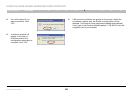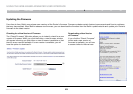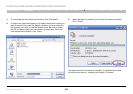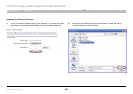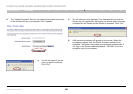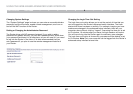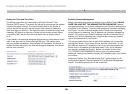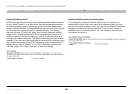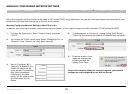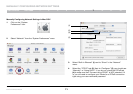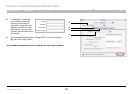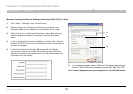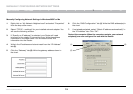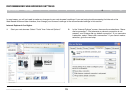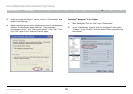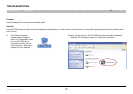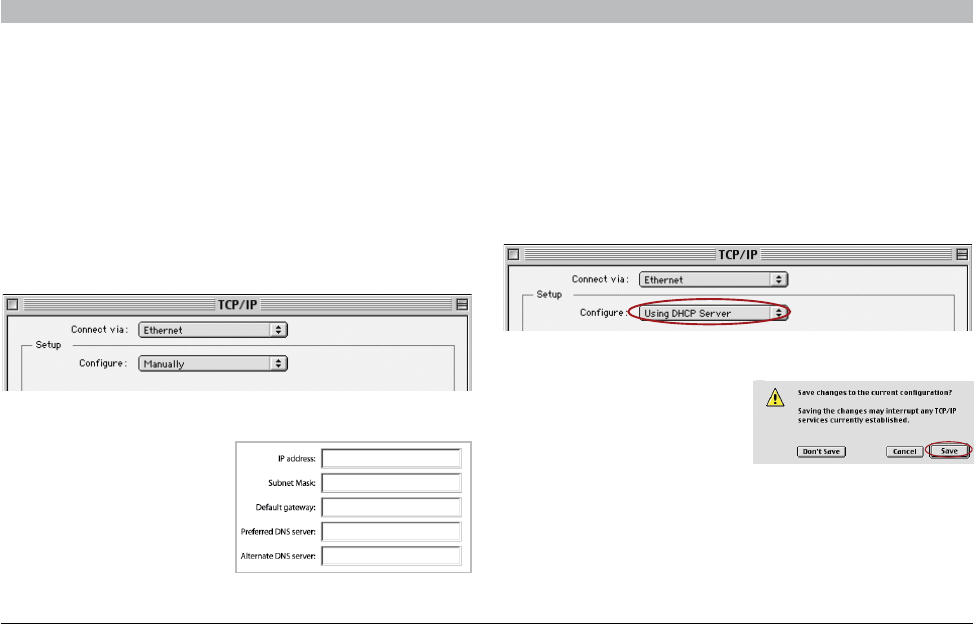
70
Enhanced Wireless Router
SECTIONSTable of Contents 1 2 3 4 5 6 8 9 10
MANUALLY CONFIGURING NETWORK SETTINGS
7
Set up the computer that is connected to the cable or DSL modem FIRST using these steps� You can also use these steps to add computers to your
Router after the Router has been set up to connect to the Internet�
Manually Configuring Network Settings in Mac OS up to 9.x
In order for your computer to properly communicate with your Router, you will need to change your Mac computer’s TCP/IP settings to DHCP�
(1)
(2)
3. Next to “Configure” (2), if
“Manually” is selected, your
Router will need to be set
up for a static IP connection
type� Write the address
information in the table
below� You will need to enter
this information into the
Router�
4. If not already set, at “Configure:”, choose “Using DHCP Server”�
This will tell the computer to obtain an IP address from the Router�
5. Close the window� If you
made any changes, the
following window will
appear� Click “Save”�
Restart the computer. When the computer restarts, your network
settings are now configured for use with the Router.
1. Pull down the Apple menu� Select “Control Panels” and select
“TCP/IP”�
2. You will see the TCP/IP control panel� Select “Ethernet Built-In” or
“Ethernet” in the “Connect via:” drop-down menu (1)�