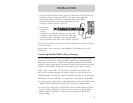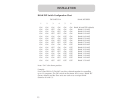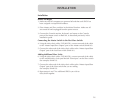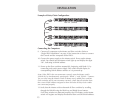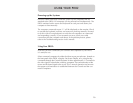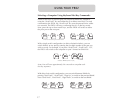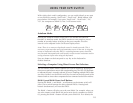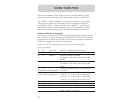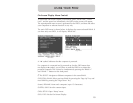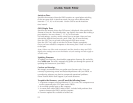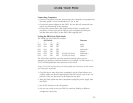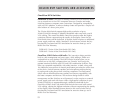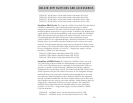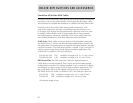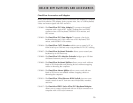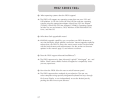20
USING YOUR PRO2
On-Screen Display Menu Control:
To access the On-Screen Display (OSD) menu, press “Scroll Lock”, “Scroll
Lock”, and the space bar. Immediately, the OSD overlay screen will appear.
The superimposed menu screen is generated by the PRO2, and does not affect
your computers or software function in any way.
The main OSD menu is shown below. It displays the current selected BANK. If
you have only one PRO2, it will display “BANK 00”.
A “✹“ symbol indicates that the computer is powered.
If a computer is connected and is powered up, but the OSD menu does
not display a ✹ symbol, you will have to reset the PRO2 to re-detect the
powered computer. This is done by simultaneously pressing the “BANK +”
and “BANK –” buttons on the front panel.
(): SELECT: Navigate to different computers in the same BANK.
(PGUP/DN): BANK: Select previous BANK by pressing the “Page Up” key and
next BANK by pressing the “Page Down” key.
(Insert): RENAME: Name each computer (up to 15 characters).
(ENTER): SAVE: Save the content input.
(TAB): SETUP: Open “Setup” menu.
(ESC): EXIT: Exit the On-Screen Display.
Setup Menu
Main Menu