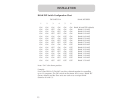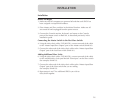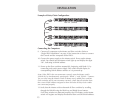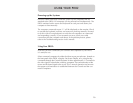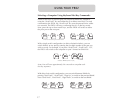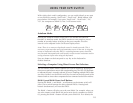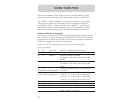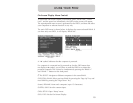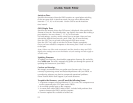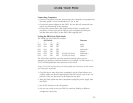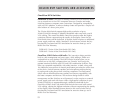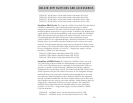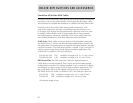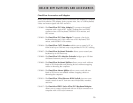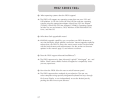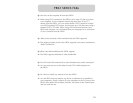21
AutoScan Time:
Specifies the amount of time the PRO2 remains on a port before switching
to the next port while in AutoScan mode. You may select different time
intervals—7, 15, 30, or 60 seconds. Use the OSD to set the AutoScan
time interval.
OSD Display Time:
Specifies the amount of time the OSD menu is displayed. Also specifies the
amount of time the “Port Identification” tag displays on-screen after making a
port selection. You may choose 7, 15, 30, or 60 seconds.
For both settings, you may use the arrow keys to navigate. After you have
selected the desired time intervals, push “Enter” key to save the entry.
Press the “ESC” key to go back to the original OSD menu screen.
Press the “ESC” key again to exit the On-Screen Display completely.
Once you have selected a computer on the menu, press “Enter” to switch
to that port.
Note: If there are Slave units connected, and the AutoScan time and OSD
display time settings are set on the Master unit, the settings will also apply to
all slave units.
Updating Firmware:
To update your firmware, download the appropriate firmware file and utility
from belkin.com. The utility automatically guides you through the process of
updating the firmware on your PRO2.
Cautions and Warnings:
We strongly recommend that you update your firmware only if you are
currently experiencing mouse and keyboard problems with your PRO2, as
reconfiguring software may lead to unexpected operational problems.
Please contact Belkin Tech Support if you need assistance.
To update the firmware, you will need the following items:
1. A separate computer running Windows 95, 98, or Me. This computer must
not be connected to the CPU ports on the PRO2.
2. An available parallel port on the computer.
3. A custom flash cable (DB25 Male-to-RJ45; included with purchase) that
connects between the PRO2 and the computer.
4. Firmware update files available at belkin.com.
USING YOUR PRO2