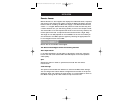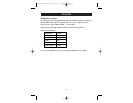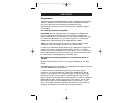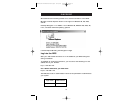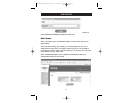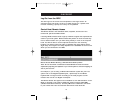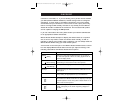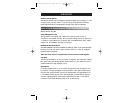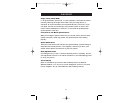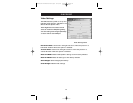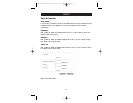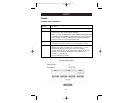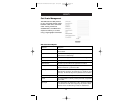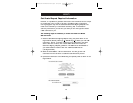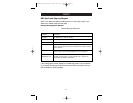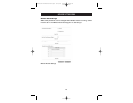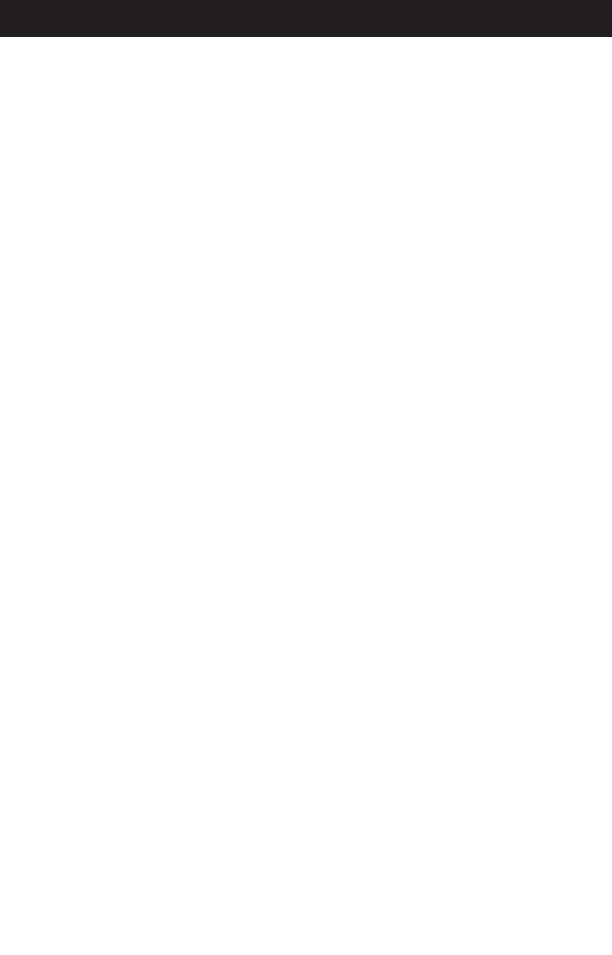
USING YOUR RIPC
21
Single (Direct) Mouse Mode
If all synchronization options fail, it is still possible to work with the remote
mouse by selecting the single-mouse mode, using the image button. If
activated, all mouse movements are transmitted directly to the host, so you
can adjust the host mouse settings to less extreme values, or work in this
mode if mouse acceleration is turned off. In this mode all synchronization
options perform a fast sync.
Limitations of the Mouse Synchronization
While the intelligent algorithm works fine for common cases, there are some
special limitations, which may prevent the synchronization from working
properly:
Special Mouse Driver
These are mouse drivers that influence the synchronization process leading to
desynchronized mouse pointers. If this happens, make sure you don’t use a
special vendor-specific mouse driver on your host system.
Badly Adjusted Picture
For intelligent sync to work, a correctly adjusted picture is necessary. Use the
auto-adjustment function or the manual correction in the Video Settings panel
to set up the picture.
Active Desktop
Check to see whether you have the Active Desktop feature of Microsoft
Windows enabled. If so, do not use a plain background; be sure to use some
kind of wallpaper. You can also disable the Active Desktop entirely.
P74238-A-F1DE101G-man.qxd 4/10/03 4:25 PM Page 21