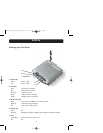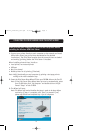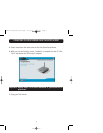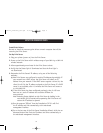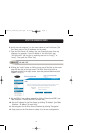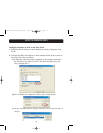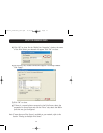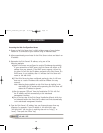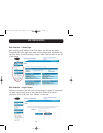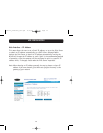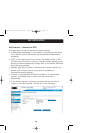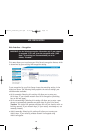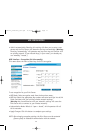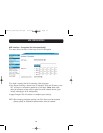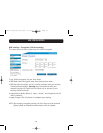WEB CONFIGURATION
Accessing the Web Configuration Menus
1. Power up the Print Server that is within wireless range of your wireless
network or is connected to your network using an Ethernet cable.
2. Allow approximately one minute for the Print Server to boot and obtain an
IP address.
3. Determine the Print Server’s IP address, using one of the
following methods:
a) New Print Servers are configured to receive IP addresses dynamically.
If your network has a DHCP server, the Print Server will obtain an IP
address from your network. If the DHCP server supports a client list,
the client list will list the IP address assigned to the Print Server. If a
DHCP server is not available, after 1.5 minutes the Print Server will
revert to 192.168.2.253.
b) If the Print Server has been configured previously, then it will have
been set to a static IP address that could be different for every
network.
Note: Restoring factory defaults on the Print Server by holding in the
reset button for 10 seconds while repowering the Print Server will
restore the IP address to dynamic.
c) Run the program “PSF.exe” from the Installation CD. This will find
the IP address and link automatically to the web-based
management interface.
d) Go to the last step of the Print Server Installation Wizard, which has
an Advanced button that finds the IP address and links automatically
to the web-based management interface.
4. Type the Print Server’s IP address into your Internet browser from any
computer. For example, if your IP address is 192.168.2.225, type
“192.168.2.225” (do not type in anything else such as “http://” or
“www”). Then press the “Enter” key.
12
P74390-A_F1UP0001_man.qxd 11/25/03 4:06 PM Page 12