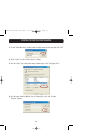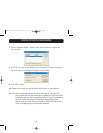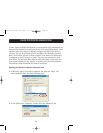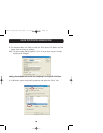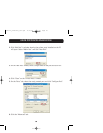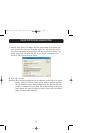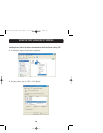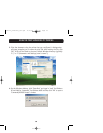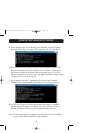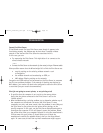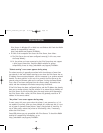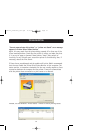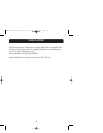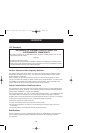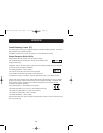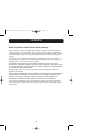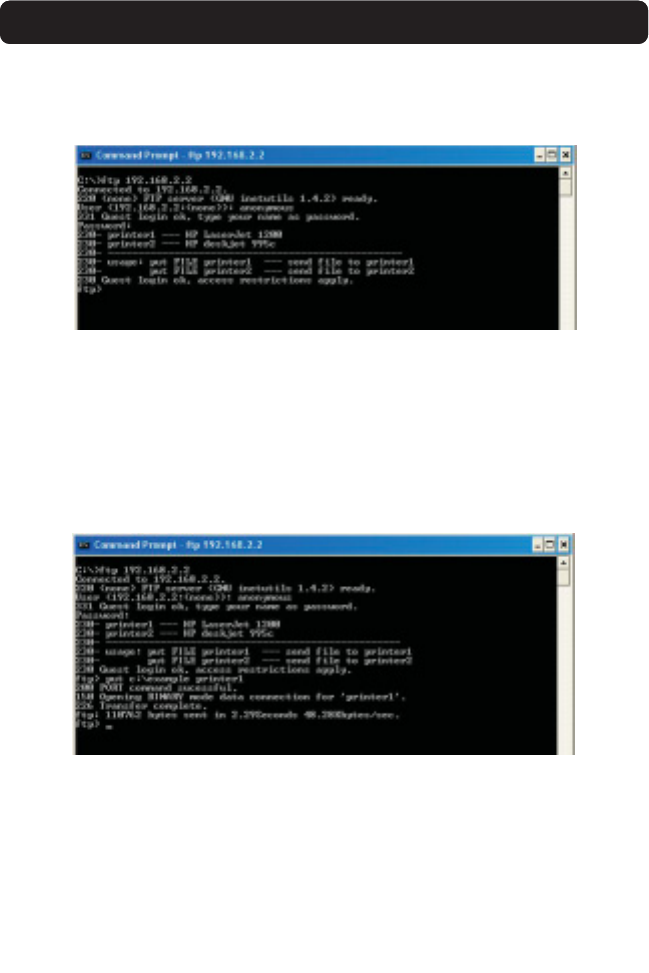
34
USING THE PRINT SERVER FOR FTP PRINTING
5. At the prompt, type “ftp” followed by the IP address of the Print Server;
press the “Enter” key to create an FTP connection with the Print Server.
6. When the connection is made, the user will be prompted to enter a user
name and a password. The user name for the Print Server is “anonymous”;
the password should be left blank. After a successful login, a list of the
printers connected to the Print Server will appear, followed by simple usage
instructions for how to print the file.
7. At the prompt, type “put”, followed by the file path and file name,
followed by the printer number (for example, put c:\example printer1).
8. The file will be sent to the Print Server. When the transfer is complete,
another prompt will appear. If finished, type “quit” and press “Enter” to
end the FTP session. Then, close the “Command Prompt” window.
Note: FTP Printing by default is enabled in the Print Server. It can be disabled
using the Print Server’s Web-Based Setup Interface.
P74390-A_F1UP0001_man.qxd 11/25/03 4:06 PM Page 34