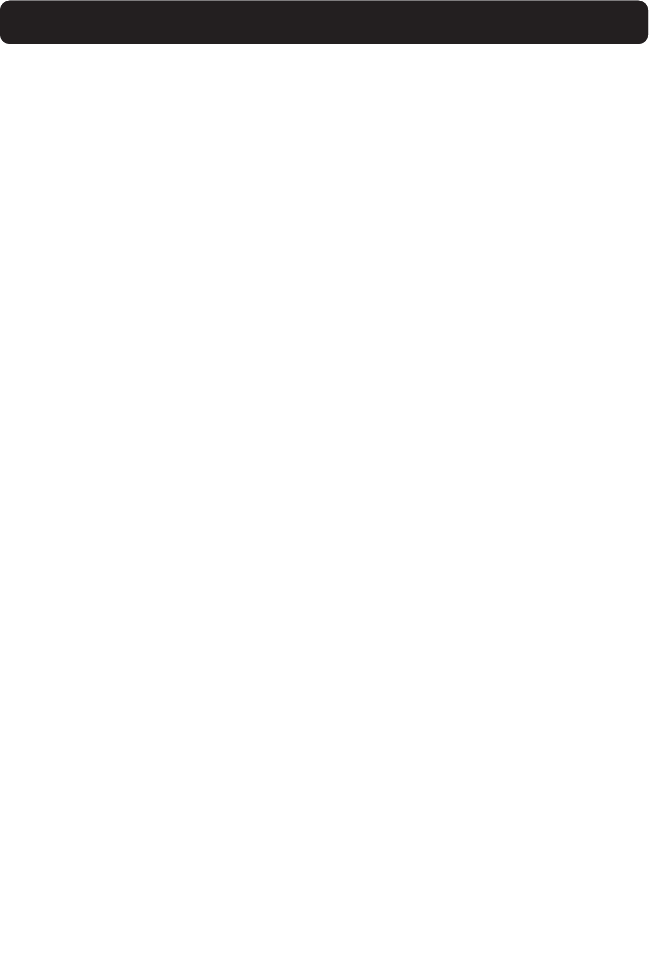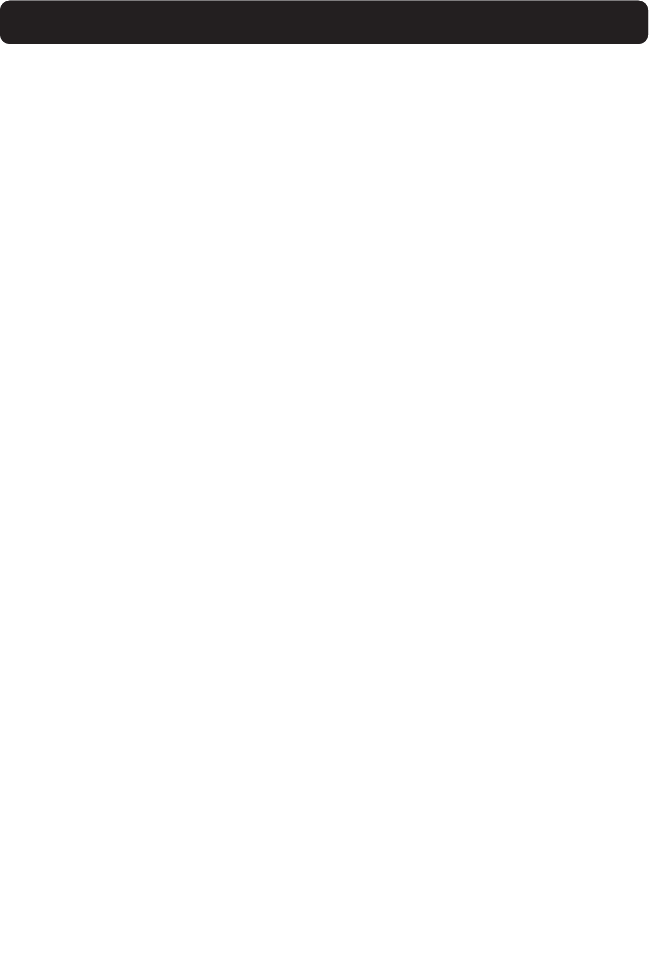
35
TROUBLESHOOTING
Cannot find Print Server
If the Wizard cannot find your Print Server even though it appears to be
functioning properly, the problem may be that there is another wireless
network in the area and the Print Server has associated with it.
In this case, you can:
• Try repowering the Print Server. This might allow it to connect to the
correct wireless network.
—or—
• Connect the Print Server to the network (to the router) using an Ethernet cable.
Other possible reasons that the Wizard might fail to find the Print Server are:
• security settings on the existing wireless network—such
as Encryption;
• the wireless network not broadcasting an SSID; or
• MAC address filtering settings on the network.
Encryption and SSID settings can be entered on the Print Server to overcome
the first two problems; however, if the network is blocking new devices by
MAC address, your router will need to be configured to allow the Print Server
to associate (see your router’s documentation).
Print job not going to correct printer, or not printing at all
• It could be that the computer is set to print to the wrong printer.
Verify that the printer connected to the Print Server is set as the
“default printer”.
• When troubleshooting a printing problem, try to determine whether any of
the computers on the network can access the Print Server. If some
computers can print, and some cannot, then the problem is most likely not
the Print Server or the printer, but the printer driver settings on the
specific computer. In this case, run the Print Server Setup Wizard again to
reconfigure the computer. If this still doesn’t correct the problem, delete
the printer driver from your computer. Reinstall it using the manufacturer’s
CD that came with your printer (it should direct you to check the
manufacturer’s website for updated drivers); then run the Setup Wizard
again. In some cases, drivers from a printer manufacturer might support
P74390-A_F1UP0001_man.qxd 11/25/03 4:06 PM Page 35