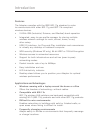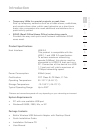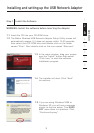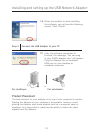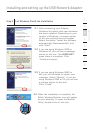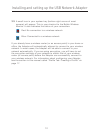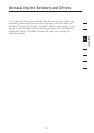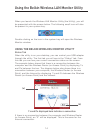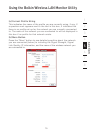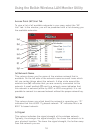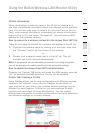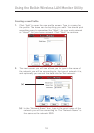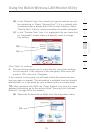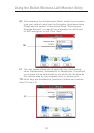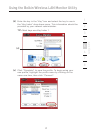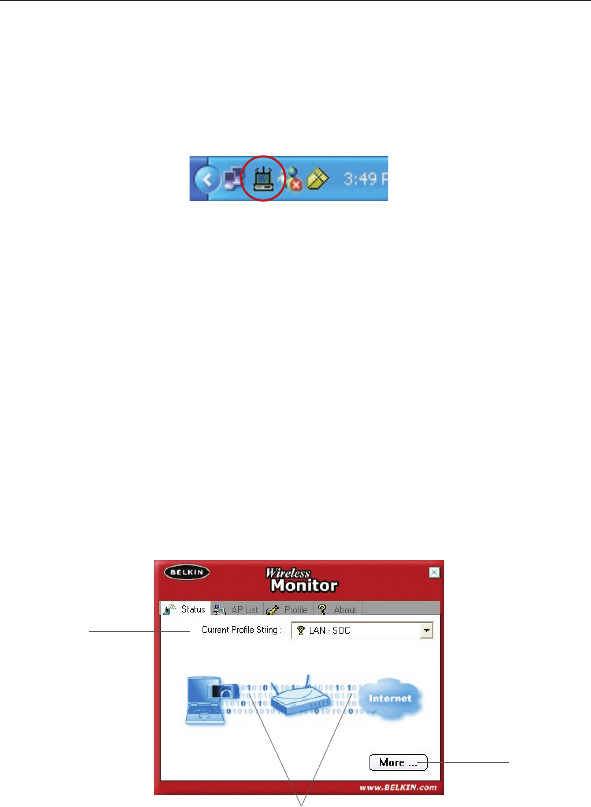
14
Using the Belkin Wireless LAN Monitor Utility
Using the Belkin Wireless LAN Monitor Utility
15
section
2
1
3
4
5
6
7
8
When you launch the Wireless LAN Monitor Utility (the Utility), you will
be presented with the screen below. The following small icon will also
be present in your system tray.
Double-clicking on the icon in the system tray will open the Wireless
Monitor window.
USING THE BELKIN WIRELESS MONITOR UTILITY
Status Tab
When the utility is on your desktop, you can control your USB adapter
through the utility. The first tab you will see is the “Status” tab. From
this tab you can see your current connection status on the screen.
The example below shows that there is a connection between the
computer and the Wireless Router (or Access Point) by displaying 1’s
and 0’s between the two. The diagram below also shows there is a
connection between your computer, the Wireless Router (or Access
Point), and the Internet by displaying 1’s and 0’s between the Wireless
Router (or Access Point) and the Internet.
If there is no connection between the computer and Wireless Router
(or Access Point), an “X” will be displayed. This is the same for the
Internet connection.
1’s and 0’s displayed here indicates a connection
(a)
(b)