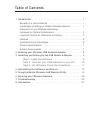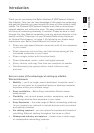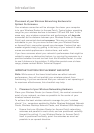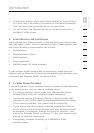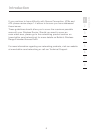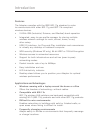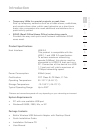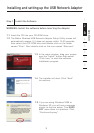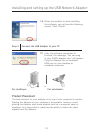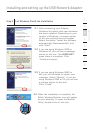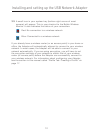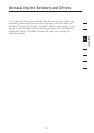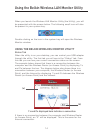4
Introduction
Introduction
5
Introduction
2
1
3
4
5
6
7
section
8
4. Choose the “quietest” channel for your wireless network
In locations where homes or offices are close together, such as
apartment buildings or office complexes, there may be wireless
networks nearby that can conflict with yours. Use the Site Survey
capabilities of your Wireless LAN Utility to locate any other wireless
networks (see page 16 of this manual), and move your Wireless Router
(or Access Point) and computers to a channel as far away from other
networks as possible.
Experiment with more than one of the available channels, in order to
find the clearest connection and avoid interference from neighboring
cordless phones or other wireless devices.
5. Secure connections, VPNs, and AOL
Secure connections are connections that typically require a user name
and password, and are used where security is important. Secure
connections include:
• Virtual Private Network (VPN) connections, often used to connect
remotely to an office network
• The “Bring Your Own Access” program from America Online
(AOL), which lets you use AOL through broadband provided by
another cable or DSL service
• Most on-line banking websites
• Many commercial websites which require a user name and
password to access your account
Secure connections can be interrupted by a computer’s power
management setting, which causes it to “go to sleep.” The simplest
solution to avoid this is to simply reconnect by re-running the VPN or
AOL software, or by re-logging into the secure web site.
A second alternative is to change your computer’s power
management settings so it does not go to sleep; however, this may
not be appropriate for portable computers. To change your power
management setting under Windows, see the “Power Options” item in
the Control Panel.