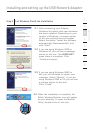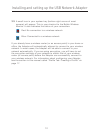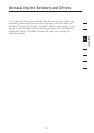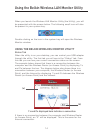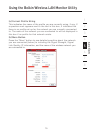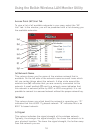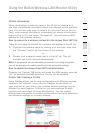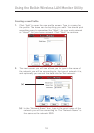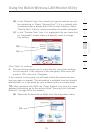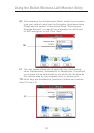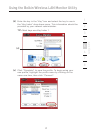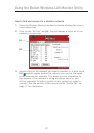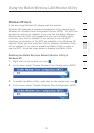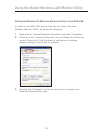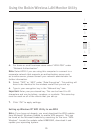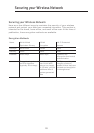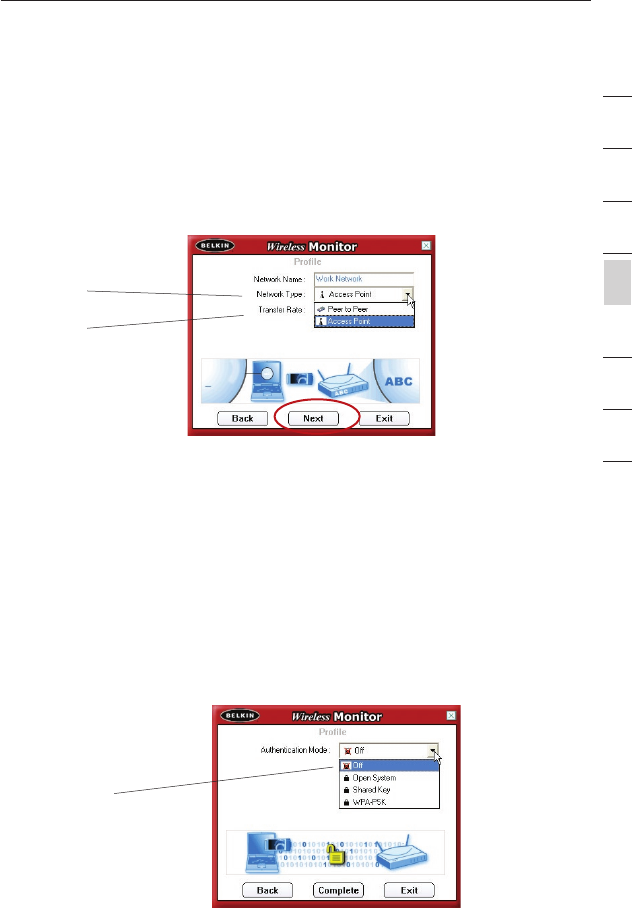
18
Using the Belkin Wireless LAN Monitor Utility
Using the Belkin Wireless LAN Monitor Utility
19
section
2
1
3
4
5
6
7
8
(b) In the “Network Type” box, select the type of network you will
be connecting to. Select “Access Point” if it is a network with
a wireless router or access point (This is most common). Select
“Peer-to-Peer” if this is a direct connection to another computer.
(c) In the “Transfer Rate” box, it is suggested that you leave this
on “Automatic” unless there is a specific need to change
this setting.
Click “Next” to continue.
3. The next screen allows you to input security encryption settings
for the network. If the network is not encrypted, then leave the
mode in “Off” and click “Complete.
If the network is encrypted, you will need to have the network key and
key type (open or shared). This information is available from the network
administrator or is the same as your wireless router or access point.
TIP: Most networks with WEP use “Open System” key type. For more
detailed information go to the section titled “Securing your Wireless
Network” on page 26 of this manual.
(a) Select the Authentication Mode from the drop-down menu.
(b)
(c)
(a)