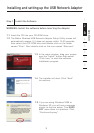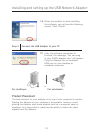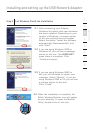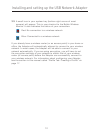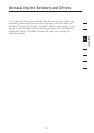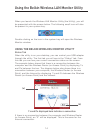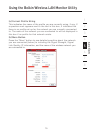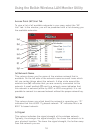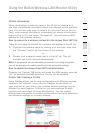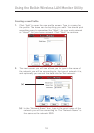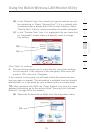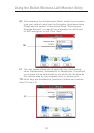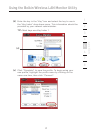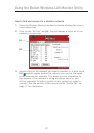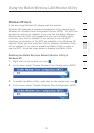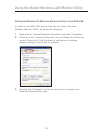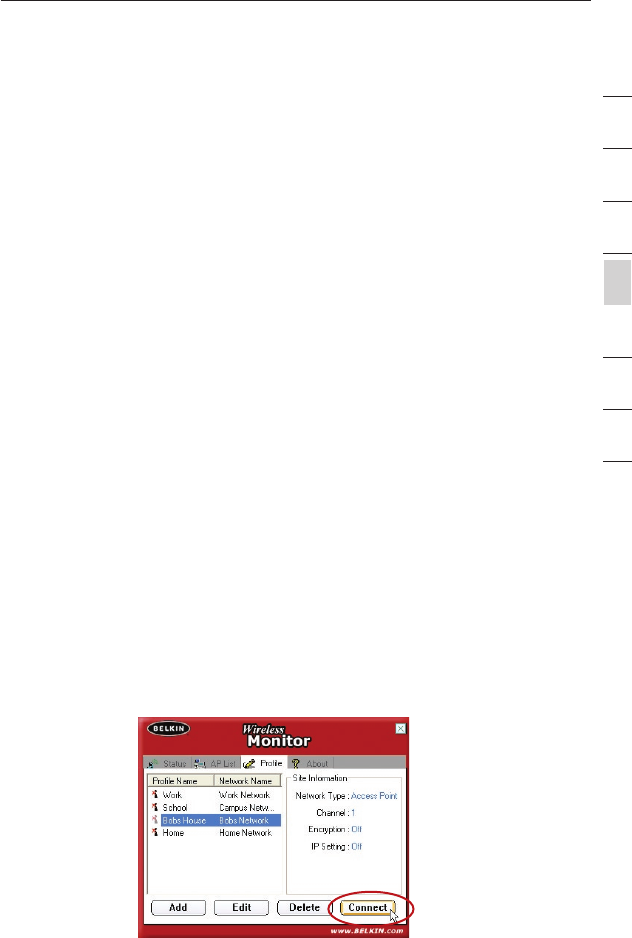
16
Using the Belkin Wireless LAN Monitor Utility
Using the Belkin Wireless LAN Monitor Utility
17
section
2
1
3
4
5
6
7
8
(d) Site Information
When you highlight a network name in the AP list by clicking on it
one time, the detailed information about that network will be available
here. You will see what type of network it is (Access Point or Peer-to-
Peer), what channel the network is operating on, status of encryption
(security) On or Off, and below “Surveyed at:” you will see the MAC
address of that wireless network.
How to connect to a wireless network in the Access Point (AP) list
There are two ways to connect to a network that appear in the AP list.
1. Highlight the network name by clicking on it one time, then click
the “Connect” button on the bottom of the window.
or
2. Double click a network name that is in the AP list. This will
connect you to the network automatically.
Note: if the network you are attempting to connect to is using encryption,
you will be prompted to create a profile with the encryption settings.
How to update the Access Point (AP) list information
Pressing the “Refresh” (g) button will make the USB adapter scan the
“air” for available wireless networks. The list will be updated.
Profile Tab: Creating a Profile
Using Profiles allows you to save configurations for different wireless
networks. For instance, if you use your Adapter at your place of
work and also at your home, your wireless network settings may be
different for each location. Profiles let you store settings for each
location and name them for easy identification. You can quickly
change from one profile to another profile without having to remember
the particular settings of a certain network.