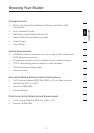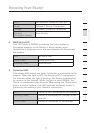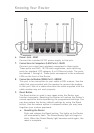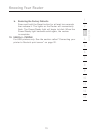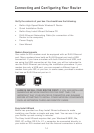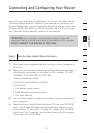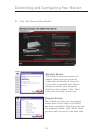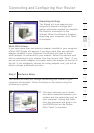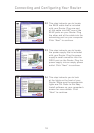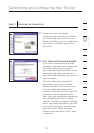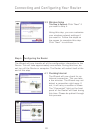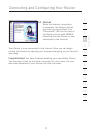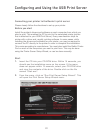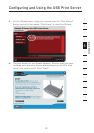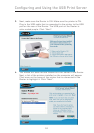16
Connecting and Configuring Your Router
Connecting and Configuring Your Router
17
section
2
1
3
4
5
6
7
8
9
10
11
12
13
Examining Settings
The Wizard will now examine your
computer’s network settings and
gather information needed to complete
the Router’s connection to the
Internet. When the Wizard is finished
examining your computer, click “Next”
to continue.
Multi-NICs Screen
If you have more than one network adapter installed in your computer
a Multi-NIC Screen will appear. If you have more than one network
adapter installed in your computer, the Wizard will need to know
which adapter is connected to your modem. Select the network card
that is connected to your modem from the list and click “Next”. If you
are not sure which adapter to choose, select the adapter at the top of
the list. If you mistakenly choose the wrong adapter now, you will be
able to choose a different one later.
Step 2 Hardware Setup
The Wizard will walk you through connecting your Router to your
computer and modem. Follow the steps on the screen using the
pictures as a guide.
2.1 This step instructs you to locate
the cable connected between your
modem and the networking port on
your computer. Unplug this cable
from the computer and plug it into
the GREEN port on the Router.
Click “Next” to continue.