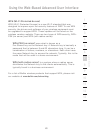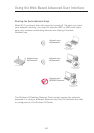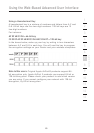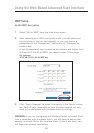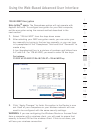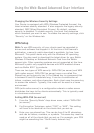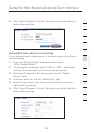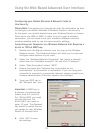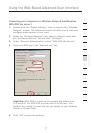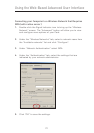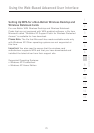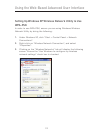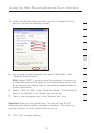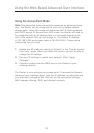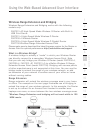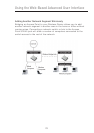70
Using the Web-Based Advanced User Interface
Using the Web-Based Advanced User Interface
71
section
2
1
3
4
5
6
7
8
9
10
11
12
13
Connecting your Computer to a Wireless Network that Requires
WPA-PSK (no server)
1. Double-click the “Signal Indicator” icon to bring up the “Wireless
Network” screen. The Advanced button will allow you to view and
configure more options of your card.
2. Under the “Wireless Networks” tab, select a network name from
the “Available networks” list and click “Configure”.
3. Under “Network Authentication” select “WPA-PSK (No Server)”.
4. Type your WPA key in the “Network key” box.
Important: WPA-PSK is a mixture of numbers and letters from
A–Z and 0–9. For WPA-PSK you can enter 8 to 63 keys. This
Network key needs to match the key you assign to your Wireless
Router or Access Point.
5. Click “OK” to save the settings.