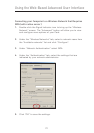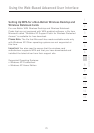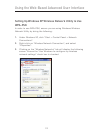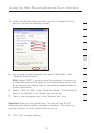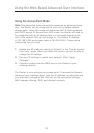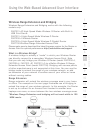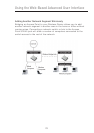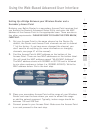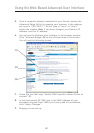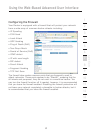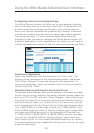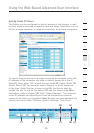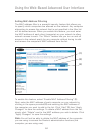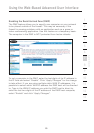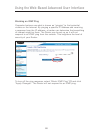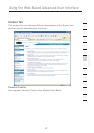80
Using the Web-Based Advanced User Interface
Using the Web-Based Advanced User Interface
81
section
2
1
3
4
5
6
7
8
9
10
11
12
13
5. From a computer already connected to your Router, access the
Advanced Setup Utility by opening your browser. In the address
bar, type in “192.168.2.1”. Do not type in “www” or “http://”
before the number. Note: If you have changed your Router’s IP
address, use that IP address.
6. You will see the Router’s user interface in the browser window.
Click “Wireless Bridge” (2) on the left-hand side of the screen.
You will see the following screen.
7. Check the box that says “Enable ONLY specific Access Points to
connect” (1).
8. In the field named AP1 (3), type in the MAC address of your
secondary Access Point. When you have typed in the address,
click “Apply Changes”.
9. Bridging is now set up.
(1)
(2)
(3)