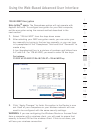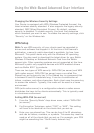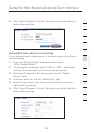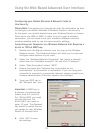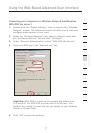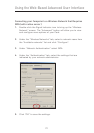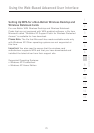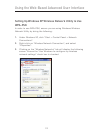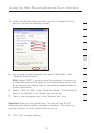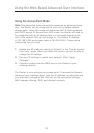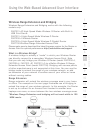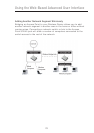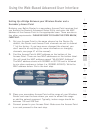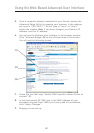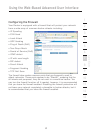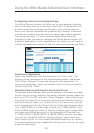74
Using the Web-Based Advanced User Interface
Using the Web-Based Advanced User Interface
75
section
2
1
3
4
5
6
7
8
9
10
11
12
13
4. Under the Wireless Networks tab, click the “Configure” button,
and you will see the following screen.
5. For a home or small business user, select “WPA-PSK” under
“Network Authentication”.
Note: Select “WPA” if you are using this computer to connect to
a corporate network that supports an authentication server such
as a radius server, please consult your network administrator for
further information.
6. Select “TKIP” or “AES” under “Data Encryption”. This setting will
have to be identical to the Router that you set up.
7. Type in your encryption key in the “Network Key” box.
Important: Enter your Pre-Shared key. This can be from 8 to 63
characters and can be letters, numbers, or symbols. This same key
must be used on all of the clients that you set up.
8. Click “OK” to apply settings.