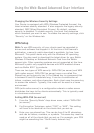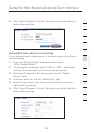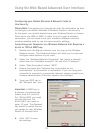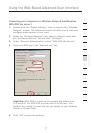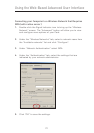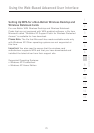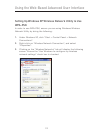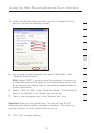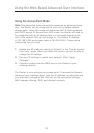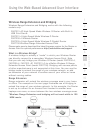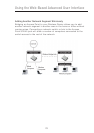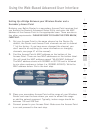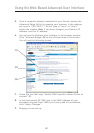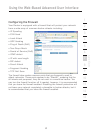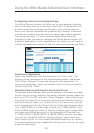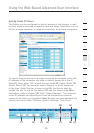76
Using the Web-Based Advanced User Interface
Using the Web-Based Advanced User Interface
77
section
2
1
3
4
5
6
7
8
9
10
11
12
13
Using the Access Point Mode
Note: This advanced feature should be employed by advanced users
only. The Router can be configured to work as a wireless network
access point. Using this mode will defeat the NAT IP sharing feature
and DHCP server. In Access Point (AP) mode, the Router will need to
be configured with an IP address that is in the same subnet as the
rest of the network that you will bridge to. The default IP address
is 192.168.2.254 and subnet mask is 255.255.255.0. These can be
customized for your need.
1. Enable the AP mode my selecting “Enable” in the “Use as Access
Point only” page. When you select this option, you will be able to
change the IP settings.
2. Set your IP settings to match your network. Click “Apply
Changes”.
3. Connect a cable from the WAN port on the Router to your
existing network.
The Router is now acting as an access point. To access the Router’s
advanced user interface again, type the IP address you specified into
your browser’s navigation bar. You can set the encryption settings,
MAC address filtering, SSID, and channel normally.