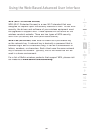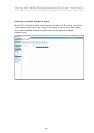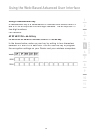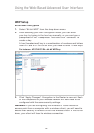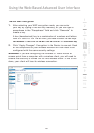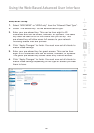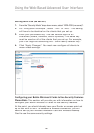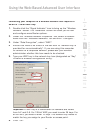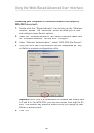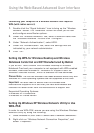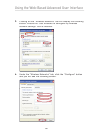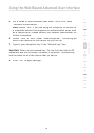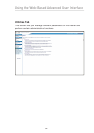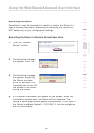46
Using the Web-Based Advanced User Interface
Using the Web-Based Advanced User Interface
Setting WPA-PSK (no server)
1.
From the “Security Mode” drop-down menu, select “WPA-PSK (no server)”.
2.
For “Encryption Technique”, select “TKIP” or “AES”. This setting
will have to be identical on the clients that you set up.
3.
Enter your pre-shared key. This can contain eight to 63
characters (letters, numbers, and/or symbols). This same key
must be used on all of the clients that you set up. For example,
your PSK might be something like: “Smith family network key”.
4.
Click “Apply Changes”. You must now configure all clients to
match these settings.
Configuring your Belkin Wireless G Cards to Use Security Features
Please N
ote:
This section will provide you with information on how to
configure your Belkin Wireless G Cards to use security features.
At this point, you should already have your Router or access point set
up to use WPA or WEP. To establish a wireless connection, you will
need to set up your Wireless Notebook Card and Wireless Desktop
Card to use the same security settings.