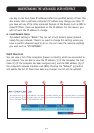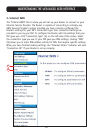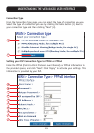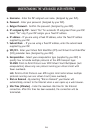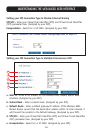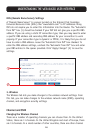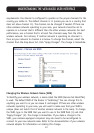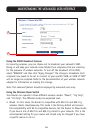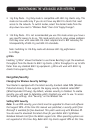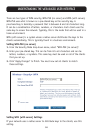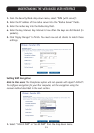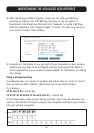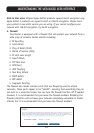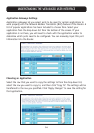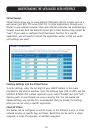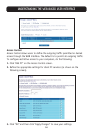29
UNDERSTANDING THE WEB-BASED USER INTERFACE
• 11g Only Mode - 11g Only mode is compatible with 802.11g clients only. This
mode can be useful only if you do not have any 802.11b clients that need
access to the network. To switch modes, select the desired mode from the
drop-down box next to “Wireless Mode” then click “Apply Changes”.
• 11b Only Mode - It is not recommended you use this mode unless you have a
very specific reason to do so. This mode exists only to solve unique problems
that may occur with some 802.11b client adapters and is NOT necessary for
interoperability of 802.11g and 802.11b standards.
Note: Switching to 11b Only mode will decrease 802.11g performance
to 11Mbps.
g Nitro
Enabling “g Nitro” allows the Router to use Frame Bursting to get the maximum
throughput from the Router to 802.11g clients. g Nitro throughput is up to 50%
faster than any standard 802.11g equipment. g Nitro will work with 802.11g
clients that support g Nitro.
Encryption/Security
Changing the Wireless Security Settings
Your Router is equipped with the latest security standard called WPA (Wireless
Protected Access). It also supports the legacy security standard called WEP
(Wired Equivalent Privacy). By default, wireless security is disabled. To enable
security, you will need to determine which standard you want to use. To access
the Security settings, click “Security” on the Wireless tab.
Setting WPA Security
Note: To use WPA security, your clients must be upgraded to drivers and software
that support WPA. At the time this manual was published, a security patch from
Microsoft is available for free download. This patch works only with Windows XP.
You also need to download the latest driver for your Belkin 802.11g Wireless
Notebook Network Card from the Belkin support site. Other operating systems are
not supported at this time. Only Belkin 802.11g clients support WPA at this time.