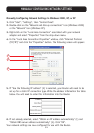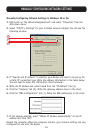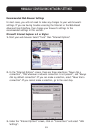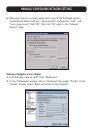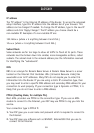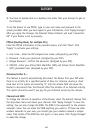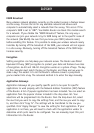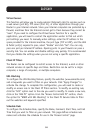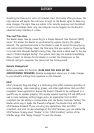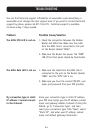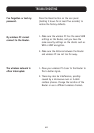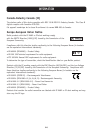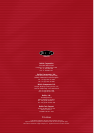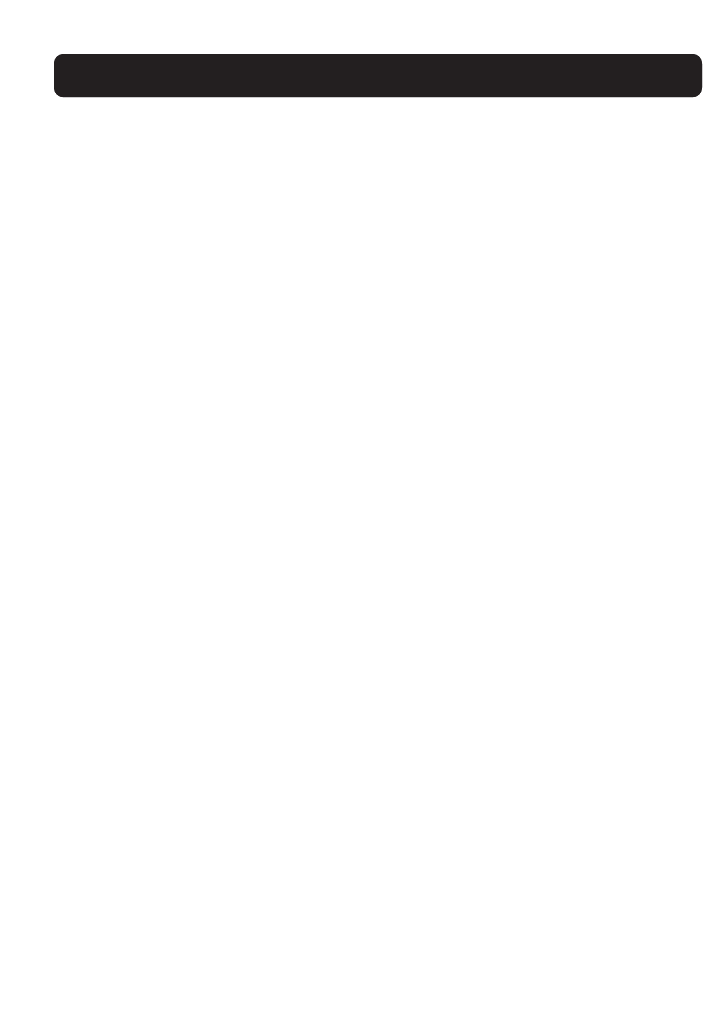
59
GLOSSARY
MAC Address Filtering
The MAC Address Filter is a powerful security feature that allows you to specify
which computers are allowed on the network. Any computer attempting to access
the network that is not specified in the filter list will be denied access. When you
enable this feature, you must enter the MAC address of each client on your
network to allow network access to each or copy the MAC address by selecting
the name of the computer from the “DHCP Client List”. To enable this feature,
select “Enable”. Next, click “Apply Changes” to save the settings.
DMZ
If you have a client PC that cannot run an Internet application properly from
behind the firewall, you can open the client up to unrestricted two-way Internet
access. This may be necessary if the NAT feature is causing problems with an
application such as a game or video conferencing application. Use this feature on
a temporary basis. The computer in the DMZ is not protected from hacker
attacks. To put a computer in the DMZ, enter the last digits of its LAN IP address
in the Static IP field and click “Apply Changes” for the change to take effect.
If you have only one Public (WAN) IP address, then you can leave the Public IP
to 0.0.0.0. If you are using multiple Public (WAN) IP addresses, it is possible to
select which Public (WAN) IP address the DMZ host will be directed to. Type in
the Public (WAN) IP address you wish the DMZ host to direct to, enter the last
two digits of the IP address of the DMZ host computer, and click “Apply Changes”.
Administrator Password
The Router ships with NO password entered. If you wish to add a password for
more security, you can set a password from your Router’s web-based user
interface. Keep your password in a safe place as you will need this password if
you need to log into the Router in the future. It is STRONGLY RECOMMENDED
that you set a password if you plan to use the remote management feature.
The login time-out option allows you to set the period of time that you can be
logged into the Router's advanced setup interface. The timer starts when there
has been no activity. For example, you have made some changes in the advanced
setup interface, then left your computer alone without clicking “Logout”.