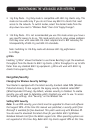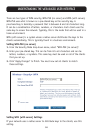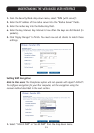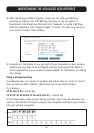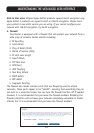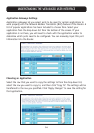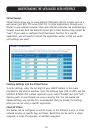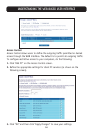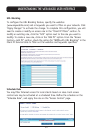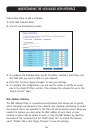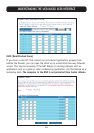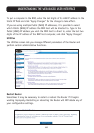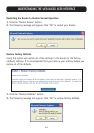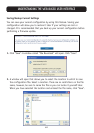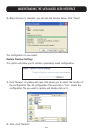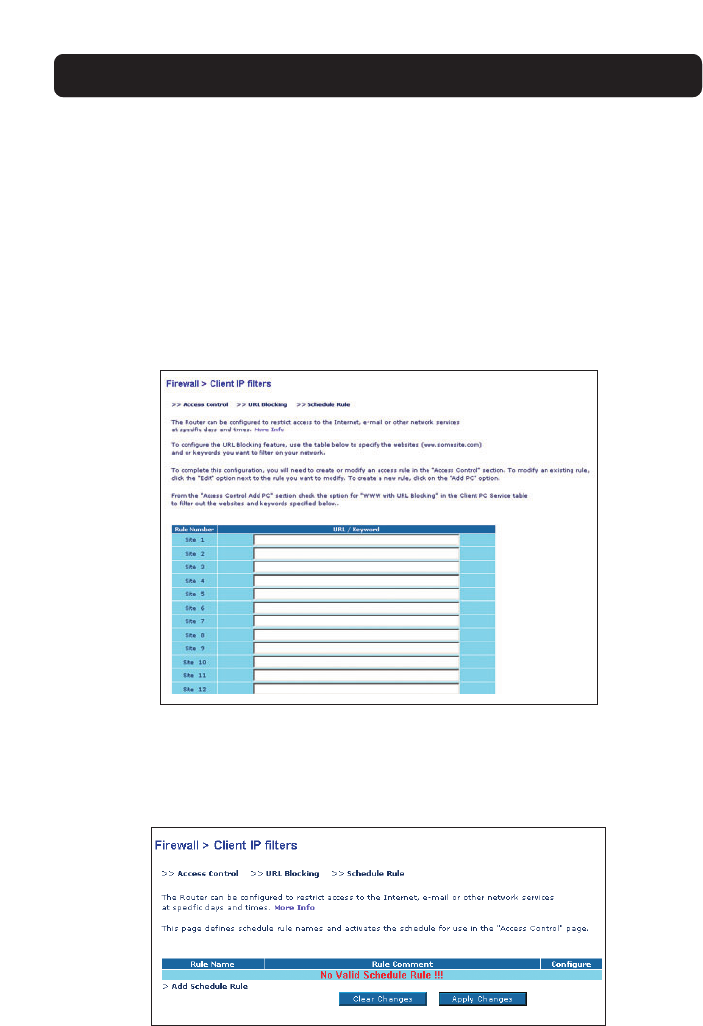
37
UNDERSTANDING THE WEB-BASED USER INTERFACE
URL Blocking
To configure the URL Blocking feature, specify the websites
(www.anywebsite.com) and or keywords you want to filter on your network. Click
“Apply Changes” to activate the change. To complete this configuration, you will
need to create or modify an access rule in the “Client IP filters” section. To
modify an existing rule, click the “Edit” option next to the rule you want to
modify. To create a new rule, click on the “Add PC” option. From the “Access
Control > Add PC” section, check the option for “WWW with URL Blocking” in the
Client PC Service table to filter out the websites and keywords specified.
Schedule Rule
You may filter Internet access for local clients based on rules. Each access
control rule may be activated at a scheduled time. Define the schedule on the
“Schedule Rule”, and apply the rule on the “Access Control” page.