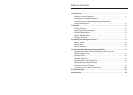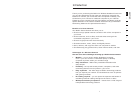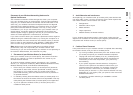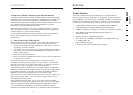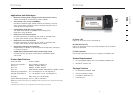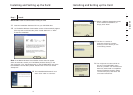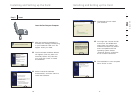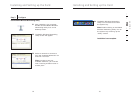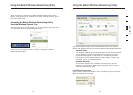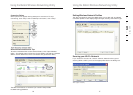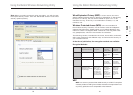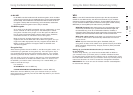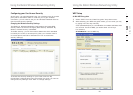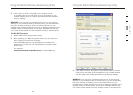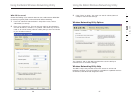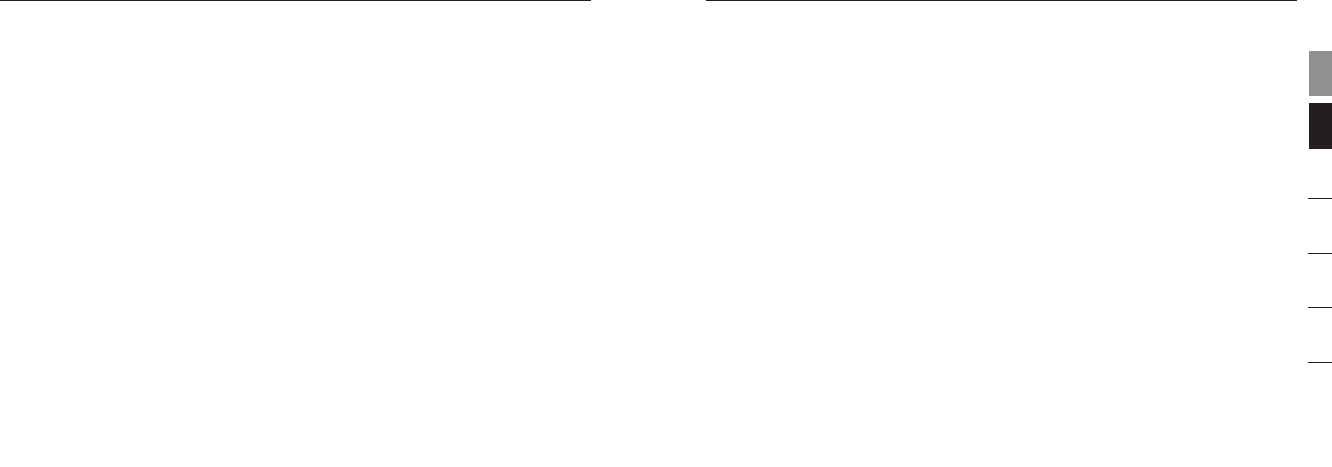
4. Choose the “Quietest” Channel for your Wireless Network
In locations where homes or offices are close together, such as apartment
buildings or office complexes, there may be wireless networks nearby that
can conflict with yours. Use the Site Survey capabilities of your Belkin
Wireless Networking Utility to locate any other wireless networks, and move
your wireless router (or access point) and computers to a channel
as far away from other networks as possible.
Experiment with more than one of the available channels in order to
find the clearest connection and avoid interference from neighboring
cordless phones or other wireless devices.
For more Belkin wireless networking products, use the detailed Site
Survey and wireless channel information included in your
User Manual.
5. Secure Connections, VPNs, and AOL
Secure connections typically require a user name and password, and
are used where security is important. Secure connections include:
• Virtual Private Network (VPN) connections, often used to connect
remotely to an office network
• The “Bring Your Own Access” program from America Online (AOL),
which lets you use AOL through broadband provided by another
cable or DSL service
• Most online banking websites
• Many commercial websites that require a user name and password
to access your account
Secure connections can be interrupted by a computer’s power
management setting, which causes it to “go to sleep.” The simplest
solution to avoid this is to simply reconnect by re-running the VPN or
AOL software, or by re-logging into the secure website.
A second alternative is to change your computer’s power management
settings so it does not go to sleep; however, this may not be appropriate
for portable computers. To change your power management setting in
Windows, see the “Power Options” item in the Control Panel.
If you continue to have difficulty with Secure Connections, VPNs, and
AOL, please review steps 1–4 in the previous pages to be sure you
have addressed these issues.
These guidelines should allow you to cover the maximum possible
area with your wireless router. Should you need to cover an even wider
area, we suggest the Belkin Wireless Range Extender/Access Point.
For more information regarding our networking products, visit our
website at www.belkin.com/networking or call Belkin Technical Support.
Product Features
The Card complies with the IEEE draft-802.11n specification to
communicate with other draft-802.11n-compliant wireless devices at
up to 300Mbps*. The Card is also compatible with 802.11g devices at
54Mbps as well as 802.11b products at 11Mbps. The Card operates
on the same 2.4GHz frequency band as 802.11b/g Wi-Fi
®
products.
• 2.4GHz ISM (Industrial, Science, and Medical) band operation
• Integrated easy-to-use Belkin Wireless Networking Utility
• CardBus interface, for operation in virtually any notebook computer
• WPA, WPA2, 64-bit WEP (Wired Equivalent Privacy), or
128-bit encryption
• Wireless access to networked resources
• Data rate of up to 300Mbps* (draft 802.11n), 54Mbps (802.11g),
or 11Mbps (802.11b)
• Easy installation and use
• LED power and network link/activity indicators
Overview
section
1
2
3
4
5
6
54
Introduction