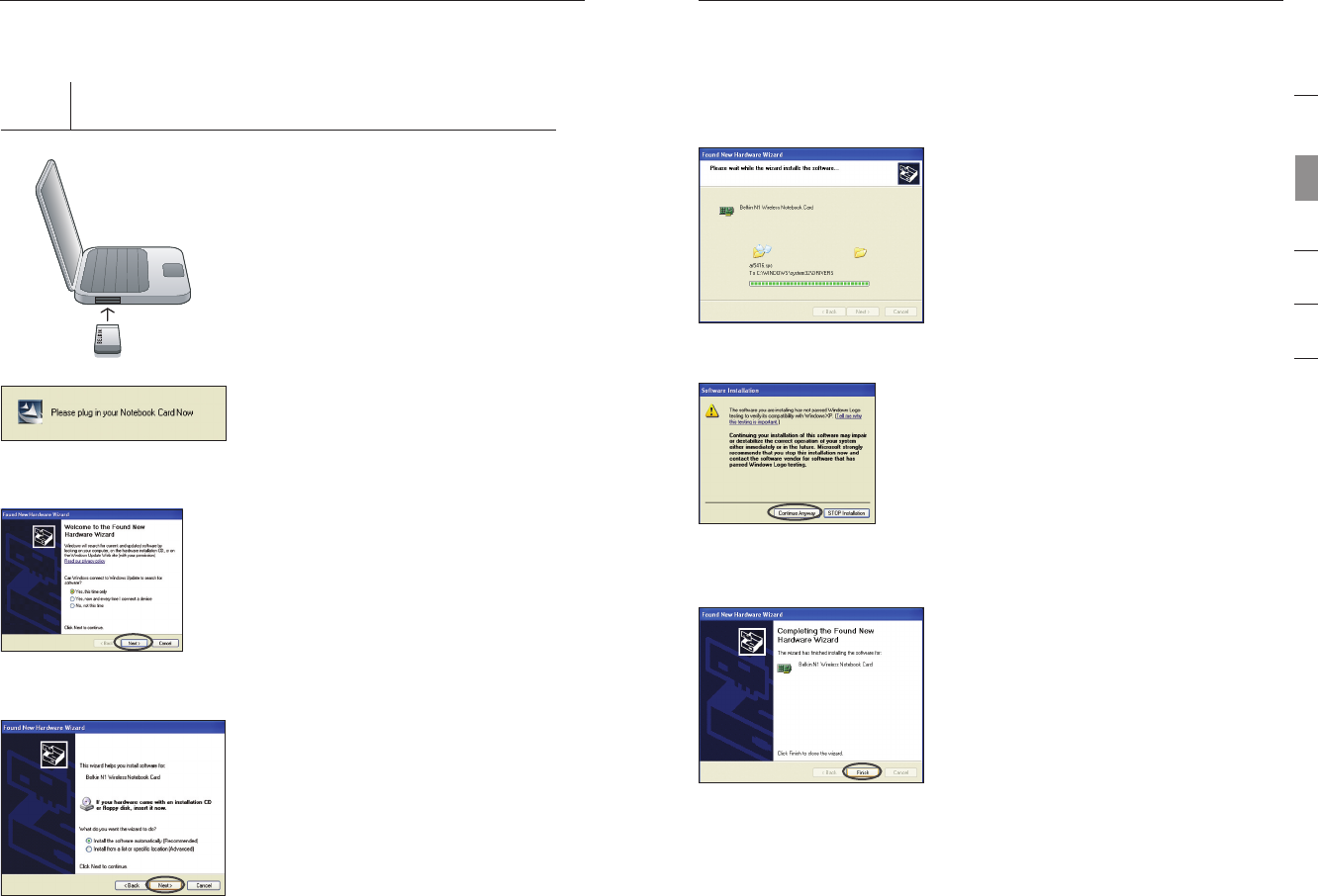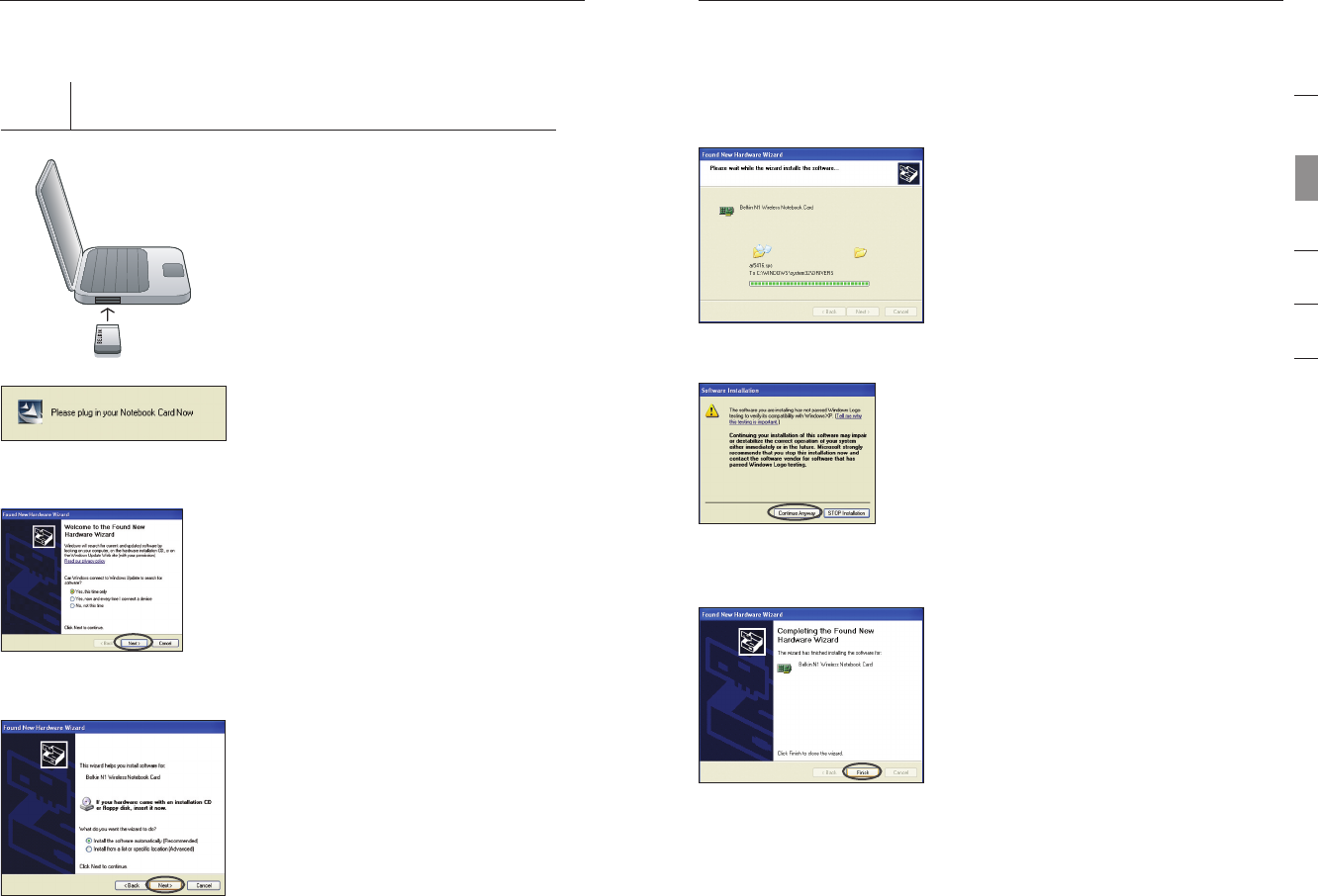
1110
Installing and Setting up the Card
Installing and Setting up the Card
11
section
1
2
3
4
5
6
Step 2 Insert
Insert the Card into your Computer
2.1 After the software installation is
finished, the message “Please plug
in your Notebook Card now” will
appear. Insert your Card.
2.2 The Found New Hardware Wizard
will appear. (This may take 3–15
seconds.) Select “Yes, this time
only” and click “Next” to install
the hardware.
2.3 Select “Install the software
automatically” and click “Next” to
install the hardware.
2.4 The Wizard will now install
your software.
2.5 You might see a screen similar
to this one. This DOES NOT
mean there is a problem. Our
software has been fully tested
and is compatible with this
operating system. Select
“Continue Anyway” and follow
the on-screen instructions.
2.6 The installation is now complete.
Click “Finish” to exit.