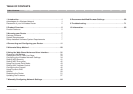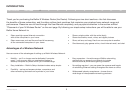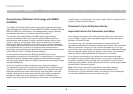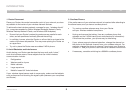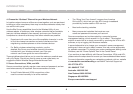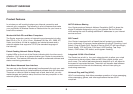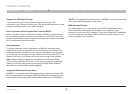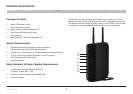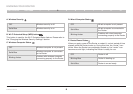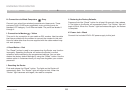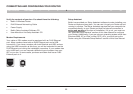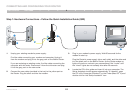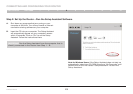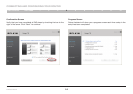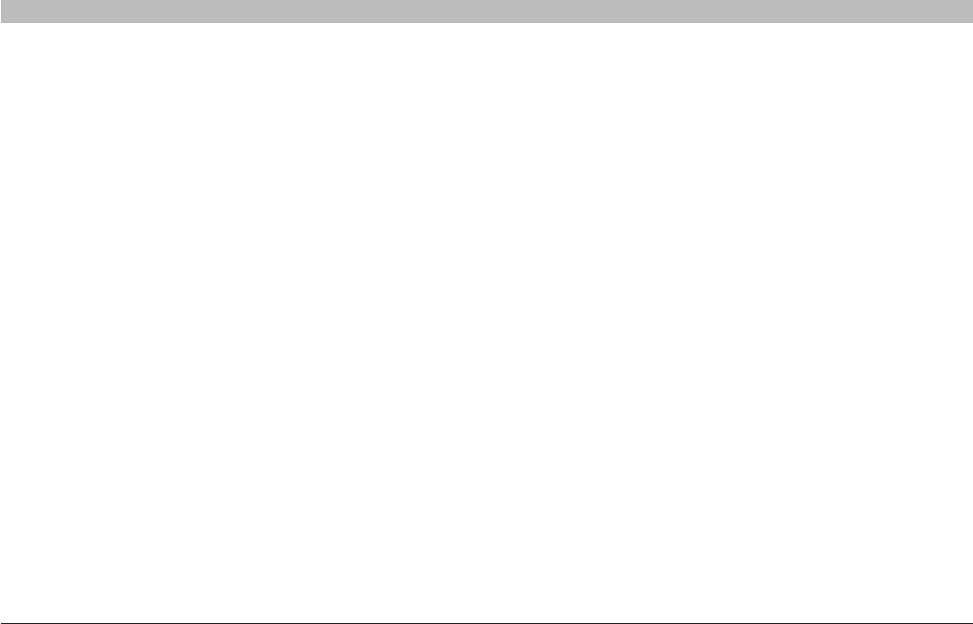
3
N Wireless Router
SECTIONSTable of Contents 2 3 4 5 6 7 8 9 101
INTRODUCTION
3. Cordless Phones
If the performance of your wireless network is impaired after attending to
the above issues, and you have a cordless phone:
• Try moving cordless phones away from your Router
and your wireless-enabled computers.
• Unplug and remove the battery from any cordless phone that
operates on the 2.4GHz band (check manufacturer’s information).
If this fixes the problem, your phone may be interfering.
• If your phone supports channel selection, change the channel on
the phone to the farthest channel from your wireless network. For
example, change the phone to channel 1 and move your Router to
channel 11. See your phone’s user manual for detailed instructions.
• If necessary, consider switching to a 900MHz cordless phone.
1. Router Placement
Place your Router, the central connection point of your network, as close
as possible to the center of your wireless network devices.
To achieve the best wireless network coverage for your “wireless clients”
(i.e., computers enabled by Belkin Wireless Notebook Network Cards,
Wireless Desktop Network Cards, and Wireless USB Adapters):
• EnsurethatyourRouter’snetworkingantennasareparalleltoeach
other, and are positioned vertically (toward the ceiling).
• Inmultistoryhomes,placetheRouteronafloorthatisasclosetothe
center of the home as possible. This may mean placing the Router on
an upper floor.
• TrynottoplacetheRouternearacordless2.4GHzphone.
2. Avoid Obstacles and Interference
Avoid placing your Router near devices that may emit radio “noise,”
such as microwave ovens. Dense objects that can inhibit wireless
communication include:
• Refrigerators
• Washers and/or dryers
• Metal cabinets
• Large aquariums
• Metallic-based UV tinted windows
If your wireless signal seems weak in some spots, make sure that objects
such as these are not blocking the signal’s path (between your computers
and Router).