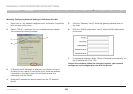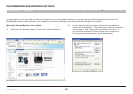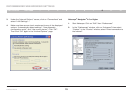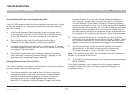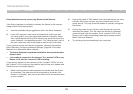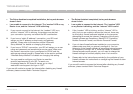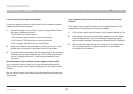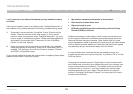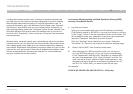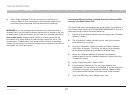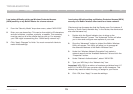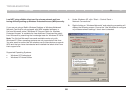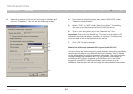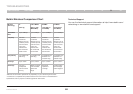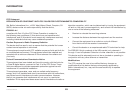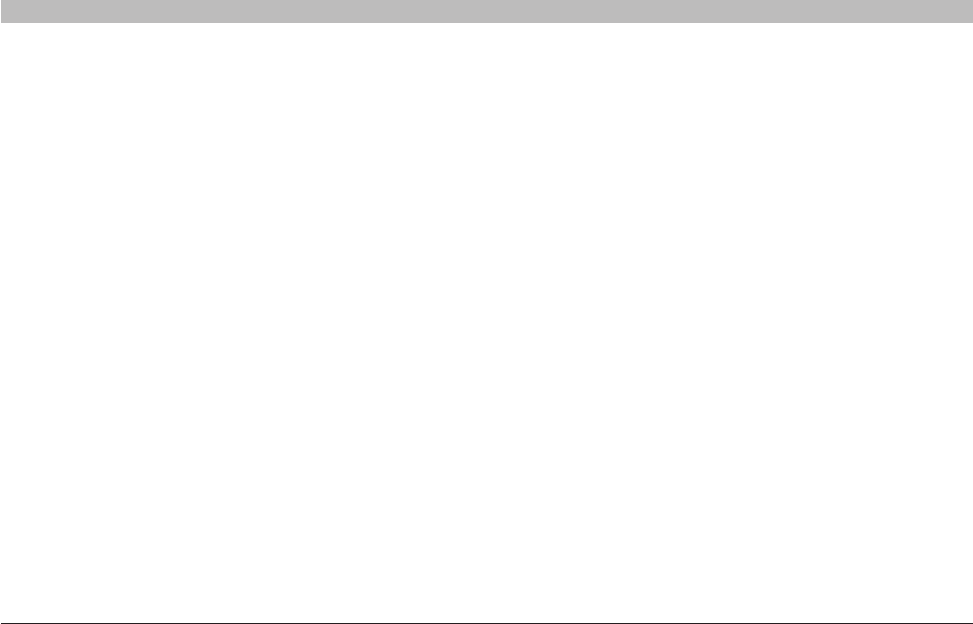
76
N Wireless Router
SECTIONSTable of Contents 1 2 3 4 5 6 7 8 109
TROUBLESHOOTING
I am having difficulty setting up Wired Equivalent Privacy (WEP)
security on my Belkin Router.
1. Log into your Router.
Open your web browser and type in the IP address of the Router.
(The Router’s default is 192.168.2.1.) Log into your Router by clicking
on the “Login” button in the top right-hand corner of the screen. You
will be asked to enter your password. If you never set a password,
leave the “Password” field blank and click “Submit”.
Click the “Wireless” tab on the left of your screen. Select the
“Encryption” or “Security” tab to get to the security settings page.
2. Select “128-bit WEP” from the drop-down menu.
3. After selecting your WEP encryption mode, you can type in
your hex WEP key manually, or you can type in a passphrase
in the “Passphrase” field and click “Generate” to create a WEP
key from the passphrase. Click “Apply Changes” to finish. You
must now set all of your clients to match these settings. A hex
(hexadecimal) key is a mixture of numbers and letters from A-F
and 0-9. For 128-bit WEP, you need to enter 26 hex keys.
For example:
C3 03 0F AF 4B B2 C3 D4 4B C3 D4 E7 E4 = 128-bit key
Limiting the wireless transmit rate—Limiting the wireless transmit rate
can help improve the maximum wireless range and connection stability.
Most wireless cards have the ability to limit the transmission rate. To
change this property, go to the Windows Control Panel, open “Network
Connections” and double-click on your wireless card’s connection. In
the properties dialog, select the “Configure” button on the “General” tab
(Windows 98 users will have to select the wireless card in the list box
and then click “Properties”), then choose the “Advanced” tab and select
the rate property.
Wireless client cards are usually set to automatically adjust the wireless
transmit rate for you, but doing so can cause periodic disconnects when
the wireless signal is too weak; as a rule, slower transmission rates are
more stable. Experiment with different connection rates until you find the
best one for your environment. Note that all available transmission rates
should be acceptable for browsing the Internet. For more assistance,
see your wireless card’s user manual.