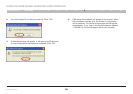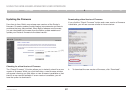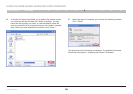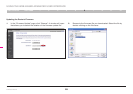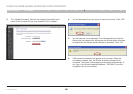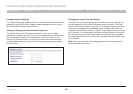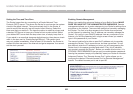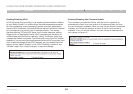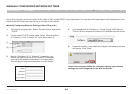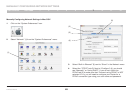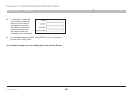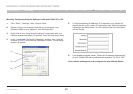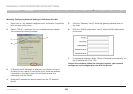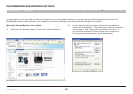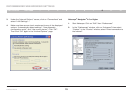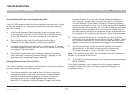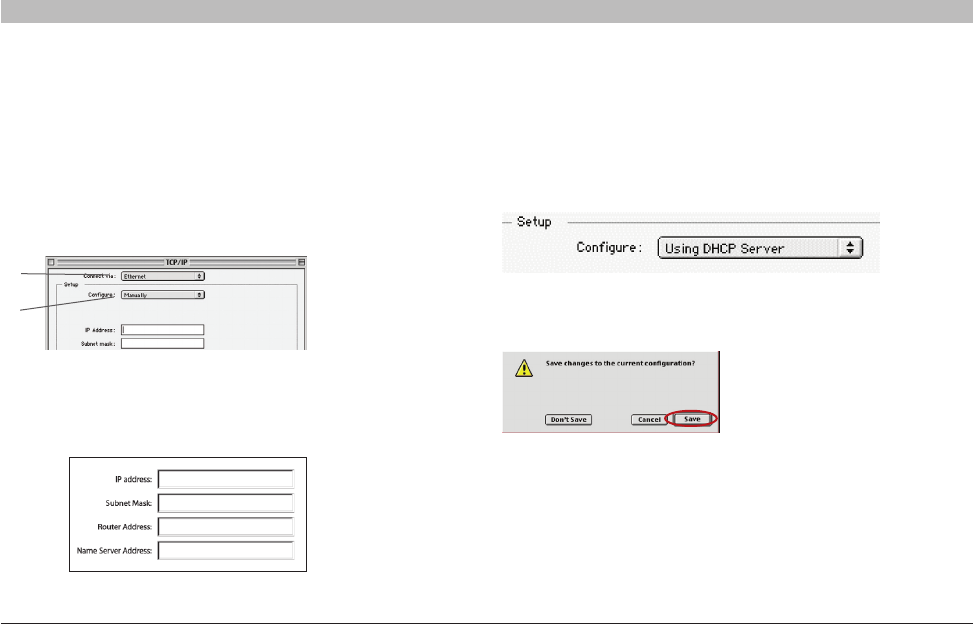
64
N Wireless Router
SECTIONSTable of Contents 1 2 3 4 5 6 8 9 107
MANUALLY CONFIGURING NETWORK SETTINGS
Set up the computer that is connected to the cable or DSL modem FIRST using these steps. You can also use these steps to add computers to your
Router after the Router has been set up to connect to the Internet.
Manually Configuring Network Settings in Mac OS up to 9.x
1. Pull down the Apple menu. Select “Control Panels” and select
“TCP/IP”.
2. You will see the TCP/IP control panel. Select “Ethernet Built-In”
or “Ethernet” in the “Connect via:” drop-down menu (1).
(1)
(2)
4. If not already set, at “Configure:”, choose “Using DHCP Server”.
This will tell the computer to obtain an IP address from the Router.
5. Close the window. If you made any changes, the following window
will appear. Click “Save”.
Restart the computer. When the computer restarts, your network
settings are now configured for use with the Router.
3. Next to “Configure” (2), if “Manually” is selected, your
Router will need to be set up for a static IP connection
type. Write the address information in the table below.
You will need to enter this information into the Router.