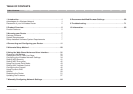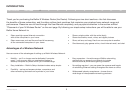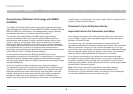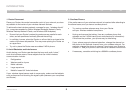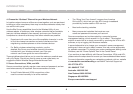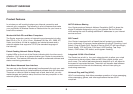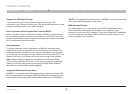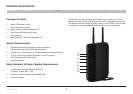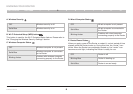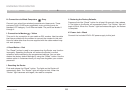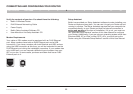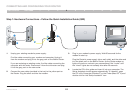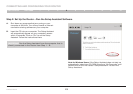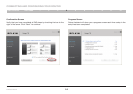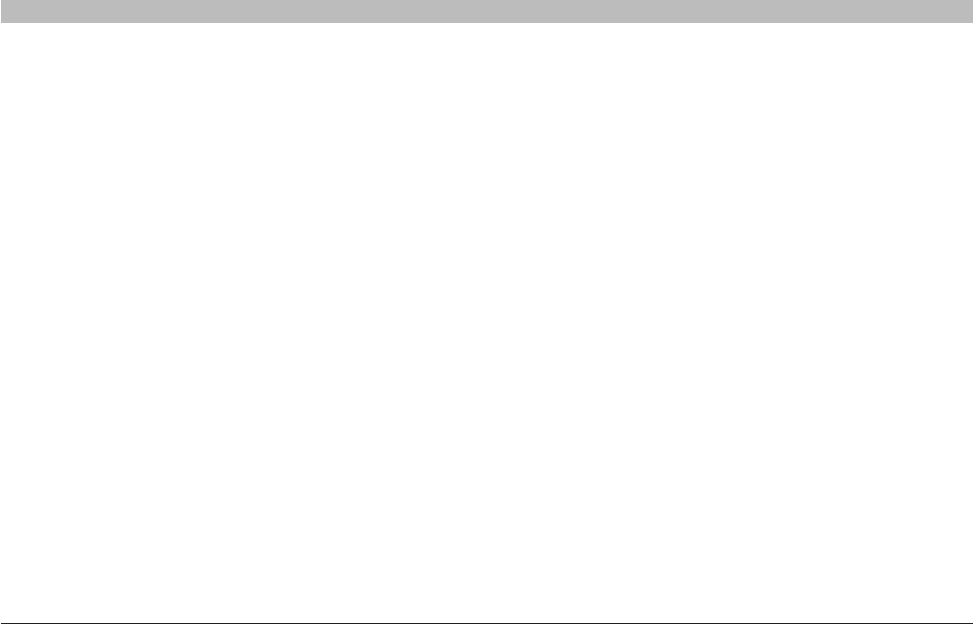
4
N Wireless Router
SECTIONSTable of Contents 2 3 4 5 6 7 8 9 101
INTRODUCTION
4. Choose the “Quietest” Channel for your Wireless Network
In locations where homes or offices are close together, such as apartment
buildings or office complexes, there may be wireless networks nearby that
can conflict with yours.
Use the Site Survey capabilities found in the Wireless Utility of your
wireless adapter to locate any other wireless networks that are available
(see your wireless adapter’s user manual), and move your Router and
computers to a channel as far away from other networks as possible.
• Experiment with more than one of the available channels, in order
to find the clearest connection and avoid interference from
neighboring cordless phones or other wireless devices.
• For Belkin wireless networking products, use the
detailed Site Survey and wireless channel information
included with your wireless network card. See your
network card’s user guide for more information.
These guidelines should allow you to cover the maximum possible area
with your Router. Should you need to cover an even wider area, we
suggest the Belkin Wireless Range Extender/Access Point.
5. Secure Connections, VPNs, and AOL
Secure connections typically require a user name and password, and are
used where security is important. Secure connections include:
• Virtual Private Network (VPN) connections, often
used to connect remotely to an office network
• The “Bring Your Own Access” program from America
Online (AOL), which lets you use AOL through broadband
provided by another cable or DSL service
• Most online banking websites
• Many commercial websites that require a user
name and password to access your account
Secure connections can be interrupted by a computer’s power
management setting, which causes it to “go to sleep.” The simplest
solution to avoid this is to simply reconnect by rerunning the VPN or AOL
software, or by re-logging into the secure website.
A second alternative is to change your computer’s power management
settings so it does not go to sleep; however, this may not be appropriate
for portable computers. To change your power management setting under
Windows, see the “Power Options” item in the Control Panel.
If you continue to have difficulty with Secure Connections, VPNs, and AOL,
please review the steps above to be sure you have addressed these issues.
For more information regarding our networking products, visit our website
at www.belkin.com/networking or call Belkin Technical Support at:
US: 877-736-5771
UK: 0845 607 77 87
Australia: 1800 235 546
New Zealand: 0800 235 546
Singapore: 65 64857620
Europe: www.belkin.com/support