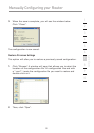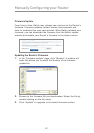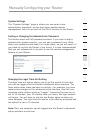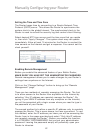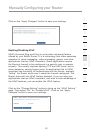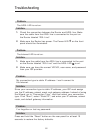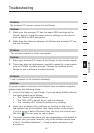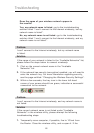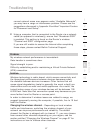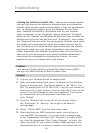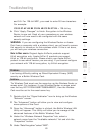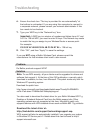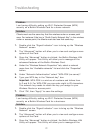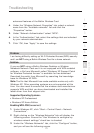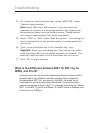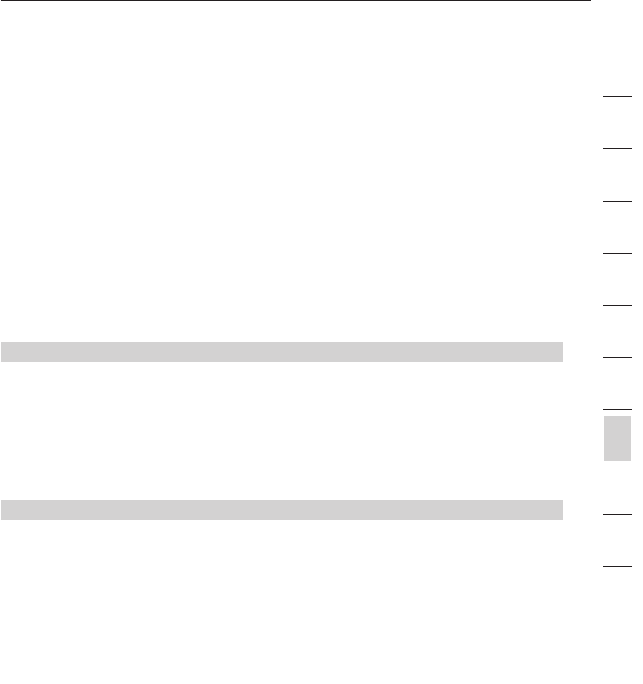
67
Troubleshooting
67
section
2
1
3
4
5
6
7
8
9
10
12
correct network name now appears under “Available Networks”,
you may have a range or interference problem. Please see the
suggestions discussed in Appendix B entitled “Important Factors
for Placement and Setup”.
2. Using a computer that is connected to the Router via a network
cable (as opposed to wirelessly), ensure that “Broadcast SSID”
is enabled. This setting is found on the Router’s wireless
“Channel and SSID” configuration page.
If you are still unable to access the Internet after completing
these steps, please contact Belkin Technical Support.
Problem:
My wireless network performance is inconsistent.
Data transfer is sometimes slow.
Signal strength is poor.
Difficulty establishing and/or maintaining a Virtual Private Network
(VPN) connection.
Solution:
Wireless technology is radio-based, which means connectivity and
the throughput performance between devices decreases when
the distance between devices increases. Other factors that will
cause signal degradation (metal is generally the worst culprit) are
obstructions such as walls and metal appliances. As a result, the
typical indoor range of your wireless devices will be between 100
to 200 feet. Note also that connection speed may decrease as you
move farther from the Router or access point.
In order to determine if wireless issues are related to range, we
suggest temporarily moving the computer, if possible, five to 10 feet
from the Router.
Changing the wireless channel - Depending on local wireless
traffic and interference, switching the wireless channel of your
network can improve performance and reliability. The default
channel the Router is shipped with is channel 11, you may choose
from several other channels depending on your region; see the
section entitled “Changing the Wireless Channel” on page 37 for
instructions on how to choose other channels.