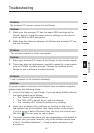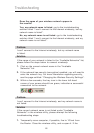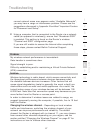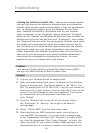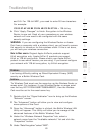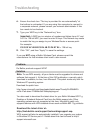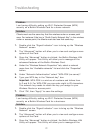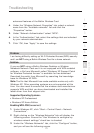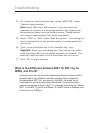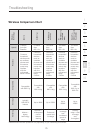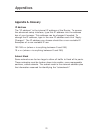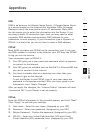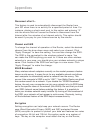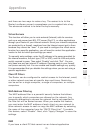73
Troubleshooting
73
section
2
1
3
4
5
6
7
8
9
10
12
advanced features of the Belkin Wireless Card.
4. Under the “Wireless Network Properties” tab, select a network
name from the “Available networks” list and click the
“Properties” button.
5. Under “Network Authentication” select “WPA”.
6. In the “Authentication” tab, select the settings that are indicated
by your network administrator.
7. Click “OK, then “Apply” to save the settings.
Problem:
I am having difficulty setting up Wi-Fi Protected Access (WPA) security
and I am NOT using a Belkin Wireless Card for a home network.
Solution:
If you are NOT using a Belkin Wireless Desktop or Wireless
Notebook Network Card and it is not equipped with WPA-enabled
software, a file from Microsoft called “Windows XP Support Patch
for Wireless Protected Access” is available for free download.
Download the patch from Microsoft by searching the knowledge
base for Windows XP WPA.
Note: The file that Microsoft has made available works only with
Windows XP. Other operating systems are not supported at this
time. You also need to ensure that the wireless card manufacturer
supports WPA and that you have downloaded and installed the
latest driver from their support site.
Supported Operating Systems:
• Windows XP Professional
• Windows XP Home Edition
Enabling WPA-PSK (no server)
1.
Under Windows XP, click “Start > Control Panel > Network
Connections”.
2. Right-clicking on the “Wireless Networks” tab will display the
following screen. Ensure the “Use Windows to configure my
wireless network settings” check box is checked.
3. Under the “Wireless Networks” tab, click the “Configure” button,
and you will see the following screen.