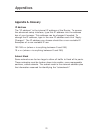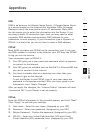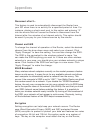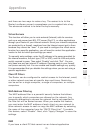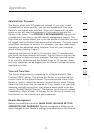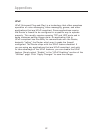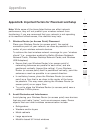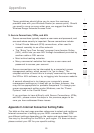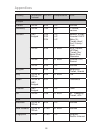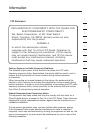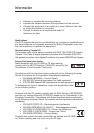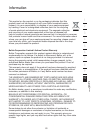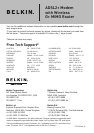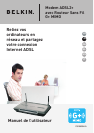8584
Appendixes
8584
Appendixes
If your wireless signal seems weak in some spots, make sure that
objects such as these are not blocking the signal’s path (between
your computers and Wireless Router or access point).
3. Cordless Phones
If the performance of your wireless network is impaired after
attending to the above issues, and you have a cordless phone:
• Try moving cordless phones away from Wireless Routers (or
access points) and your wireless-enabled computers.
• Unplug and remove the battery from any cordless phone
that operates on the 2.4GHz band (check manufacturer’s
information). If this fixes the problem, your phone may be
interfering.
• If your phone supports channel selection, change the channel
on the phone to the farthest channel from your wireless
network. For example, change the phone to channel 1 and
move your Wireless Router (or access point) to channel 11.
See your phone’s user manual for detailed instructions.
• If necessary, consider switching to a 900MHz or 5GHz
cordless phone.
4. Choose the “Quietest” Channel for your Wireless Network
In locations where homes or offices are close together, such as
apartment buildings or office complexes, there may be wireless
networks nearby that can conflict with yours.
Use the Site Survey capabilities found in the Wireless LAN Utility
of your wireless adapter to locate any other wireless networks
that are available (see your wireless adapter’s manual), and
move your Wireless Router (or access point) and computers to a
channel as far away from other networks as possible.
Experiment with more than one of the available channels, in
order to find the clearest connection and avoid interference from
neighboring cordless phones or other wireless devices.
For Belkin wireless networking products, use the detailed Site
Survey and wireless channel information included in your User
Manual.