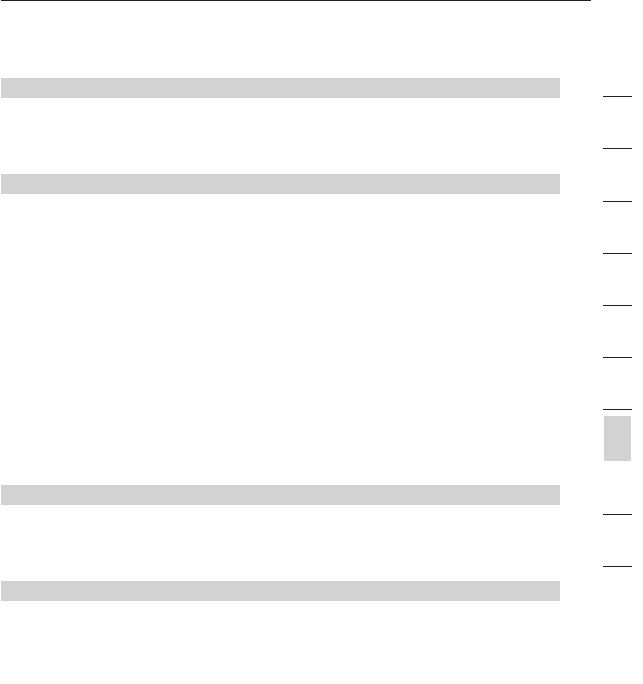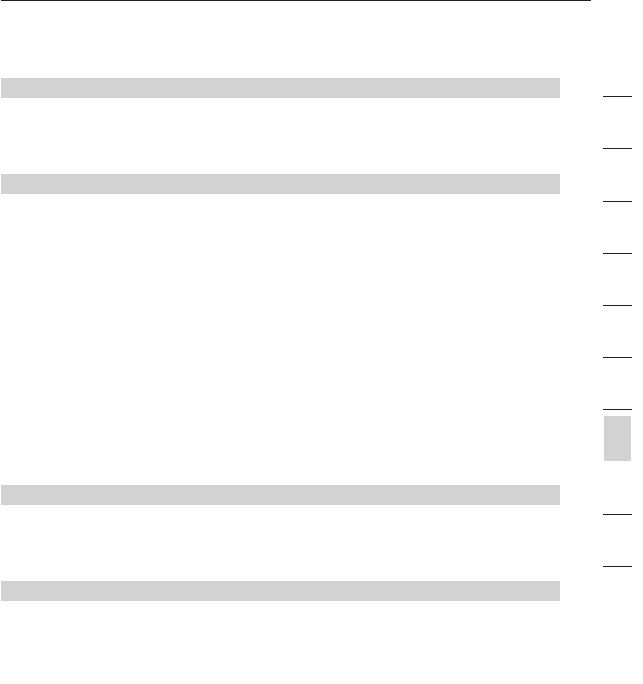
Troubleshooting
71
section
2
1
3
4
5
6
7
8
9
10
12
Problem:
I am having difficulty setting up Wi-Fi Protected Access (WPA)
security on a Belkin Wireless Router or Belkin Access Point for a
home network.
Solution:
1.
From the “Security Mode” drop-down menu, select “WPA-PSK
(no server)”.
2. For “Encryption Technique”, select “TKIP” or “AES”. This setting
will have to be identical on the clients that you set up.
3. Enter your pre-shared key. This can be from eight to 63
characters and can be letters, numbers, or symbols or spaces.
This same key must be used on all of the clients that you set up.
For example, your PSK might be something like: “Smith family
network key”.
4. Click “Apply Changes” to finish. You must now set all clients to
match these settings.
Problem:
I am having difficulty setting up Wi-Fi Protected Access (WPA)
security on a Belkin Wireless Router or Belkin Access Point for
a business.
Solution:
If your network uses a radius server to distribute keys to the clients,
use this setting. This is typically used in a business environment.
1. From the “Security Mode” drop-down menu, select “WPA
(with server)”.
2. For “Encryption Technique”, select “TKIP” or “AES”. This setting
will have to be identical on the clients that you set up.
3. Enter the IP address of the radius server into the “Radius
Server” fields.
4. Enter the radius key into the “Radius Key” field.
5. Enter the key interval. Key interval is how often the keys are
distributed (in packets).
6. Click “Apply Changes” to finish. You must now set all clients to
match these settings.