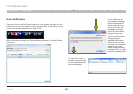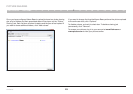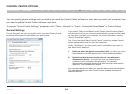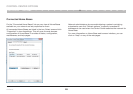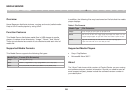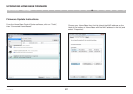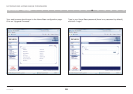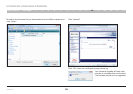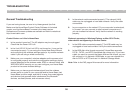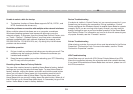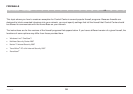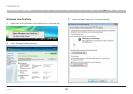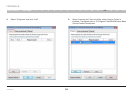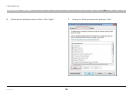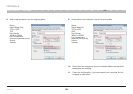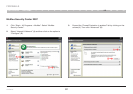30
Home Base
SECTIONSTable of Contents 1 2 3 4 5 6 7 8 9 1510 12 13 1411
TROUBLESHOOTING
General Troubleshooting
If you are having issues, be sure to try these general tips first:
Make sure the Home Base Control Center Software is the latest
version, and the Home Base Firmware is the latest version.
Software and Firmware updates are available on Belkin’s website at
http://www.belkin.com.
Control Center can’t find a Home Base
1. Is the product turned on? The AC adapter may be unplugged.
Check that the Power LED is lit.
2. Is the Link LED lit? If the Link LED is not turned on, it may not be
connected properly. Try rerunning the Home Base Setup Wizard
and configuring the wireless settings again (or try another network
cable if you are using a wired connection).
3. Make sure your computer’s wireless adapter and/or access point
is configured properly and note the configuration settings, paying
special attention to the wireless mode, SSID or network name, and
WEP/WPA/WPA2 security, so you can configure your Home Base
product to the same wireless settings.
4. Make sure you have a good wireless signal from the wireless
access point or router to your computer and to Home Base, that
Home Base is within range, and that it is away from metal objects
and devices that generate radio interference (like Bluetooth
®
devices, cordless phones, and microwave ovens).
5. Is the network cable connected properly? The network (LAN)
cable may be unplugged or have bad contacts. Verify the cable
connections.
6. Is your computer on the network? If your computer is networked,
try to see if you can connect to other network computers or if
you can browse the Internet. Verify that the network is working
properly.
Disks not appearing in Windows Explorer or Mac OS X Finder,
other devices not appearing in Control Center
1. Is the USB cable connected properly? The USB cable may be
unplugged or have bad contacts. Verify the cable connections.
2. Is the USB disk-drive format supported? Home Base supports
FAT16-, FAT32-, and NTFS-formatted disk drives only. If you have
a disk you want to connect that has a different file format, you can
still connect to it in Network USB Mode, or you can reformat the
disk to FAT32 or NTFS and use it in Network Storage Mode.
Note: Refer to the FAQ page of this manual for more information.