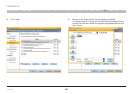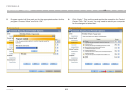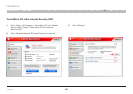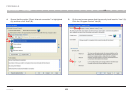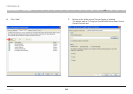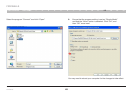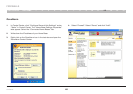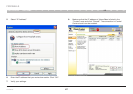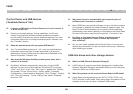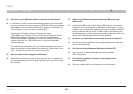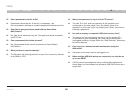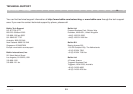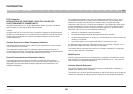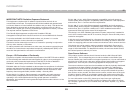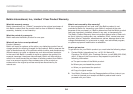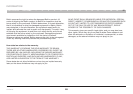48
Home Base
SECTIONSTable of Contents 1 2 3 4 5 6 7 8 9 1510 14131211
FAQS
Control Center and USB devices
(“Available Devices” tab)
Q: I can see a USB device in Control Center, but I can’t connect to
it. What should I do?
A: Check your firewall settings. During installation, the Control
Center configures the Windows firewall to enable connection,
but third-party firewalls may require additional settings. For more
information about how to configure several specific firewalls, see
the “Firewalls” section.
Q: Does this product work with any-speed USB device?
A: Yes. The Home Base supports Hi-, full-, and low-speed devices.
Information about the type of speed supported by a device is
gathered by Control Center from the device and displayed in the
Device Properties’ “General” tab.
Q: Why does the Windows AutoPlay screen appear every time I
connect to a device?
A: By default, Windows automatically plays many types of USB
devices. You can turn off this feature in Windows XP by clicking
“Start” and “Run”. In the “Run” field, type in “gpedit.msc” (without
the quotes). On the “Group Policy” screen, select “Computer
Configuration > Administrative Templates”. Click “System”. Double-
click “Turn off Autoplay”. On the “Setting” tab, select “Disabled”
and click “OK”.
Q: Why would I want to automatically start a specific piece of
software when I connect to a device?
A: Many USB items use specific software to carry out their functions.
For example, a webcam will need software to capture video. The
Belkin Control Center enables you to specify that the software
automatically start when a device is connected to the Home Base.
For more information, see Device Properties’ “Connection” tab.
Q: Do I have to shut down Control Center completely before
installing an update? Do I need to reboot my computer
after installing?
A: No, you can install updates while Control Center is running and
devices are connected. You do not need to reboot your computer
after installing an update.
USB disk drives and other storage devices
Q: What is a NAS (Network Attached Storage)?
A: A NAS device is a server specifically designed for handling files.
Network Attached Storage is accessible directly on the local area
network (LAN) from multiple users.
Q: What file systems can be used with Home Base in NAS mode?
A: Home Base will automatically mount FAT12, FAT16, FAT32, and
NTFS volumes in NAS mode. Disks using other file systems will be
available to one user at a time in Network USB mode.